
After you create a report you need to run the report to view the report results. New reports are added to the Report Manager panel with the status “Never Run”. After you run a report the report status changes to “Completed”. Streamline saves the results of each report run. When a report result is older than the set Purge After time for the Report, Streamline deletes the result.
1.In the Report Manager panel, select the report to run.

2.In the Report Manager toolbar, click or tap the  Run Report icon.
Run Report icon.
While Streamline runs the report the Status column displays “Running” as the current status. When the report is ready for viewing, Status column displays “Complete” as the status. A status of “Failed” displays when a report run does not properly complete. The Message column displays additional information about “Failed” report runs.
3.To view a completed report, double-click the report in the Report Manager panel.
The report results open in a Report panel. The Report panel title bar displays the report name.
4.In the Report panel toolbar, point to the  Display icon and then select the format in which to view the report results. The available report display formats are as follows:
Display icon and then select the format in which to view the report results. The available report display formats are as follows:
• Table
Table
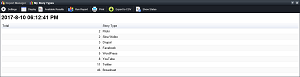
• Bar (Row Count reports only) — hover the mouse pointer over a bar to display more information.
Bar (Row Count reports only) — hover the mouse pointer over a bar to display more information.

• Column (Row Count reports only) — hover the mouse pointer over a column to display more information.
Column (Row Count reports only) — hover the mouse pointer over a column to display more information.
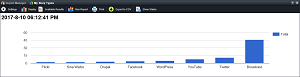
• Pie (Row Count reports only) — hover the mouse pointer over a section to display more information.
Pie (Row Count reports only) — hover the mouse pointer over a section to display more information.
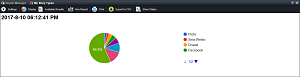
5.To view previous report results, point to the  Available Results icon in the Report panel toolbar and then select the date of the report to view.
Available Results icon in the Report panel toolbar and then select the date of the report to view.
Streamline saves the results of each report run. When a report result is older than the set Purge After time for the Report, Streamline deletes the result from the Available Results list.
6.To view the status of the current report, click the  Show Status icon in the Report panel toolbar.
Show Status icon in the Report panel toolbar.
Streamline displays the current report status in the Report Display area. To hide the report status, click the  Hide Status icon.
Hide Status icon.
7.To create another run of the current report, click the  Run Report icon in the Report panel toolbar.
Run Report icon in the Report panel toolbar.
8.After the report run completes, select the first report from the  Available Results list to view the results of the report run.
Available Results list to view the results of the report run.
9.To print the current report, click the  Print icon to use the Print dialog box to format and print your report.
Print icon to use the Print dialog box to format and print your report.