 Users icon.
Users icon.You can modify the properties of user accounts created in Streamline. If you want to modify users imported from an LDAP directory server, you must change them on the LDAP directory server.
1.On the Configuration window toolbar, click the  Users icon.
Users icon.
The Users panel opens.
2.Click the Manage Users tab.
The Manage Users tab opens.
3.In the User s list, select the name of the user to modify.
You can filter the Users list by typing any of the following information in the Filter box above the list:
•Any part of a user name. As you enter a user name, the list automatically updates to only show user names that match what you have entered.
•Enter local to list only the users created in Streamline.
•Enter LDAP to list only the users imported from an LDAP directory.
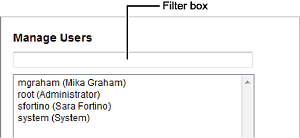
4.In the User Properties section, edit the user properties as required.
Streamline automatically saves property value changes made to a user.
5.Click Edit User Roles.
The User Roles list opens.
6.In the User Roles list, edit the user roles assignments as required.
Streamline automatically saves user role assignment changes made to a user.
For More Information on...
•user accounts, refer to the sections Creating a User Account, and Deleting a User Account.
•user roles, refer to the sections Creating a User Role, Modifying a User Role, and Deleting a User Role.
•typical user permissions, refer to the section Typical User Role Permissions.