 Configuration icon. If the Configuration icon is not visible, you are not an administrator and cannot configure the server.
Configuration icon. If the Configuration icon is not visible, you are not an administrator and cannot configure the server.MGN Online Account Configuration
MGN Online is America’s premier resource for still and animated news graphics. From within Streamline you can quickly download purchased graphics and integrated the graphics into your production systems.
To create an MGN Online account
1.Log in to your Streamline Server as an administrator.
2.On the main toolbar, click the  Configuration icon. If the Configuration icon is not visible, you are not an administrator and cannot configure the server.
Configuration icon. If the Configuration icon is not visible, you are not an administrator and cannot configure the server.
The Configuration window opens.
3.On the Configuration window toolbar, click the  Accounts and Feeds icon.
Accounts and Feeds icon.
The Accounts and Feeds panel opens.
4.Click the Accounts tab.
The Accounts tab opens.
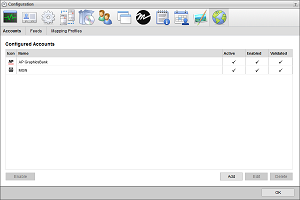
5.Click Add.
The Create New Account settings open.
6.Use the Account list to select MGN Online.
7.Click Next.
The Create MGN Account settings open.
8.In the Name box, enter a unique name for the MGN Online account.
MGN Online account names must be unique on a Streamline Server.
9.In the Purge After box, enter the amount of time after which to delete old content from the associated MGN Online managed feed.
The purge after time must be greater than or equal to 15 minutes and less than or equal to 180 days.
10.Use the list to the right of the Purge After box to select the time unit (Days, Hours, or Minutes) for the time entered in the Purge After box.
11.Click Next.
The MGN Online account settings open.
12.In the User ID box, enter the user ID for your MGN Online account.
If you do not know the User ID and User Key for your MGN Online account, log in to MGN Online to retrieve your credentials.
13.In the User Key box, enter the user key for your MGN Online user ID.
14.Click Save.
Streamline adds the new MGN Online account to the list of available accounts.
1.On the Configuration window toolbar, click the  Accounts and Feeds icon.
Accounts and Feeds icon.
The Accounts and Feeds panel opens.
2.Click the Accounts tab.
The Accounts tab opens showing the list of available accounts.
3.In the Configured Accounts list, select the MGN Online account to edit.
4.Click Edit.
The Edit MGN Account settings open.
5.Edit accounts settings as required.
6.Click Next and Back to access the available accounts settings.
7.After completing the required account setting edits, click Save on the last page of account settings.
For More Information on...
•how to assign account management permissions, refer to the section New Account Role Permissions.
•how to enable or disable accounts, refer to the section Enable or Disable an Account
•how to delete accounts, refer to the section Delete an Account