 Configuration icon.
Configuration icon.Streamline.cloud Service MOS Configuration
With your Steamline.cloud service connected to you local Cloud Gateway, you are ready to configure your Streamline.cloud service to communicate with Ross XPression, Ross Inception, and other systems using the MOS protocol. The MOS ID that you specify for your Streamline.cloud service uniquely identifies your service as a MOS device.
To define the MOS configuration for your Streamline.cloud service
1.Log in to your Streamline.cloud service as an administrator.
2.On the main toolbar, click the  Configuration icon.
Configuration icon.
The Configuration window opens.
3.On the Configuration window toolbar, click the  MOS icon. If the MOS icon is not visible, you are not an administrator and cannot configure MOS connections.
MOS icon. If the MOS icon is not visible, you are not an administrator and cannot configure MOS connections.
The MOS panel opens.
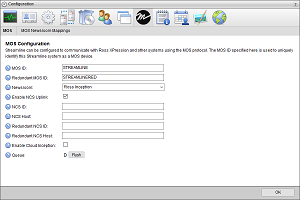
Your Streamline.cloud service does not have a MOS Uplink license when the following settings do not display on the MOS panel: Enable NCS Uplink, NCS ID, NCS Host, Redundant NCS ID, Redundant NCS Host, Enable Cloud Inception, and Queue.
4.In the MOS ID box, enter a MOS ID for your Streamline.cloud service to uniquely identify the service as a MOS device.
5.In the Redundant MOS ID box, enter a MOS ID for your redundant Streamline instance.
6.Record the MOS IDs that you set for your Streamline Server.
7.Select the Enable NCS Uplink check box to establish a connection between the Streamline Server and the NCS specified in the NCS ID, NCS Host, Redundant NCS ID, and Redundant NCS Host boxes.
8.In the NCS ID box, enter the NCS ID of your newsroom.
9.In the NCS Host box, enter the hostname or IP address of your newsroom or NCS gateway.
10.In the Redundant NCS ID box, enter the NCS ID of your redundant newsroom.
11.In the Redundant NCS Host box, enter the hostname or IP address of your redundant newsroom or NCS gateway.
12.Select the Enable Cloud Inception check box when your NCS is an Inception.cloud service.
The Cloud API Key box opens below the check box.
13.In the Cloud API Key box, enter the API Key of the CloudConnect user you created for your Inception.cloud service.
14.Click OK.