 Configuration icon.
Configuration icon.After defining the cloud connect user on your Streamline.cloud service you can configure the Cloud Gateway to connect with your Streamline.cloud service. The API key set for the cloud connect user makes the connection between your Streamline.cloud service and the Cloud Gateway running a local computer in your system.
To configure the Cloud Gateway
1.Use one of the following methods to open the Cloud Gateway web page:
•On the Desktop, double-click the Cloud Gateway icon.
•Use the Start menu to select All Programs > Cloud Gateway > Cloud Gateway.
The Cloud Gateway Login screen opens. If the Cloud Gateway Login screen does not open, please contact Ross Video Technical Support.
2.At the Cloud Gateway Login screen, enter the following user name and password in the provided boxes to log into your Cloud Gateway as an administrator:
•Username — root
•Password — password
3.Click Login.
You are logged into the Cloud Gateway as an administrator.
4.On the main toolbar, click the  Configuration icon.
Configuration icon.
The Configuration window opens.
5.On the Configuration window toolbar, click the  Cloud Gateway icon.
Cloud Gateway icon.
The Cloud panel opens.
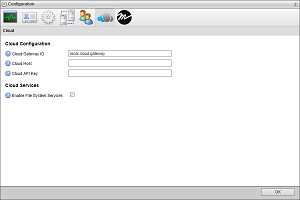
6.In the Cloud Host box, enter the hostname of your Streamline.cloud service. Streamline.cloud service hostnames use the following format:
<Customer Name>.streamline.cloud
7.In the Cloud API Key box, enter the API Key of the CloudConnect user your created on your Streamline.cloud service.
You recorded the API Key of your CloudConnect user in step 20 of the procedure To create the cloud connection user.
8.Select the Enable File System Services check box.
9.Close the Configuration window and log out of your Cloud Gateway.