 Users icon.
Users icon.1.On the Configuration window toolbar, click the  Users icon.
Users icon.
The Users panel opens.
2.Click the Manage Users tab.
The Manage Users tab opens.
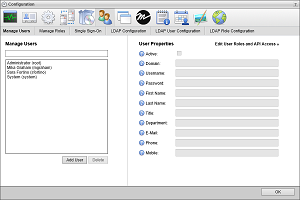
3.In the Manage Users section, click Add User.
Streamline automatically saves property values set for a new user.
4.In the User Properties section, select the Active check box to make the user operational.
Clear this check box to deactivate a user. Streamline retains information associated with an inactive user account but does not allow you to use the account to log in to your Streamline.
5.In the Username box, enter a name for the user.
Use this username to log in to your Streamline. Usernames are case sensitive.
6.In the Password box, enter a password of at least five characters for the user. All user accounts must have a password.
Use this password is along with the set username to log in to your Streamline. Passwords are case sensitive.
7.In the First Name box, enter the first or proper name of the user.
8.In the Last Name box, enter the last or family name of the user.
After logging in to Streamline with a username and password, the status bar displays the first and last name associated with the username.
9.In the Title box, enter the job title of the user within the organization.
10.In the Department box, enter the department to which the user belongs within the organization.
11.In the E-Mail box, enter the corporate e-mail address of the user.
12.In the Phone box, enter the corporate telephone number of the user.
13.In the Mobile box, enter the mobile telephone number of the user.
14.Click Edit User Roles.
15.In the User Roles list, select the check boxes associated with the user roles to assign to the user. Clear the check box associated with a user role to unassign it from the user.
For More Information on...
•user accounts, refer to the sections Modifying a User Account, and Deleting a User Account.
•user roles, refer to the sections Creating a User Role, Modifying a User Role, and Deleting a User Role.
•typical user permissions, refer to the section Typical User Role Permissions.