 System icon in the Tools section.
System icon in the Tools section.Configure Database Connectivity
Database connectivity settings enable you to set the database used by Streamline and the user account that Streamline uses to connect with the database.
To configure database connectivity
1.On the Configuration window toolbar, click the  System icon in the Tools section.
System icon in the Tools section.
The System panel opens.
2.Click the Database tab.
The Database tab opens.
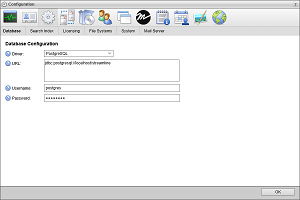
3.Use the Driver list to select the database driver used to connect to the Streamline Database.
4.In the URL box, enter the JDBC URL that the Streamline uses to connect to the Streamline Database. For example, for a database named streamline on PostgreSQL, use the following URL:
jdbc:postgresql://localhost/streamline
5.In the Username box, enter the username that Streamline uses to access the database.
6.In the Password box, enter the password associated with the username.
The box looks empty, even after specifying a password.
7.Select the Caching check box to enable the database caching level for the best database performance.
On multi-node systems, you MUST clear the Enable Caching check box to disable database caching.