 Save icon.
Save icon.When you save a search, Streamline adds the search to the Saved Searches list of the Search toolbar in the panel from which you created the search. Depending on your user permissions, you can keep your searches to yourself or make them available to all the user on your Streamline Server. You can quickly run a search by selecting the search from the Saved Searches list. The current panel updates to display the results of the selected search.
6.Use the Search Editor window to create a search.
7.In the Search Editor window toolbar, click the  Save icon.
Save icon.
The Save As dialog box opens.
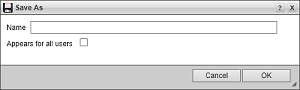
8.In the Name box, enter a unique name for your search.
Streamline displays search names in the Saved Searches list.
9.Select the Appears for all users check box when you want to allow all the users on your Streamline Server to use your saved search.
10.Click OK.
The Save As dialog box closes and Streamline adds your search to the Saved Searches list in the Search toolbar of the current panel.