 Search Editor icon.
Search Editor icon.The Saved Searches list in the Search Editor window enables you to select a saved search to edit.
1.From the Search toolbar of a panel, click the  Search Editor icon.
Search Editor icon.
The Search Editor window opens.
2.Use the Saved Searches list to select the saved search to edit.
The Search Editor window displays the search criteria of the selected save search.
3.Edit the search criteria as required to refine your search.
4.Click the  Save icon
Save icon
5.To save the refined search as a new search with a new name, complete the following steps:
a.Click the  Save As icon.
Save As icon.
The Save As dialog box opens.
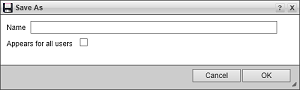
b.In the Name box, enter a unique name for your search.
Streamline displays search names in the Saved Searches list.
c.Select the Appears for all users check box when you want to allow all the users on your Streamline Server to use your saved search.
d.Click OK.
The Save As dialog box closes and Streamline adds your search to the Saved Searches list in the Search toolbar of the current panel.