 Accounts and Feeds icon.
Accounts and Feeds icon.MGN Online feeds enable you to search America’s premier resource for still and animated news graphics. Follow the procedures in this section to create or edit a feed to search MGN Online for content.
1.On the Configuration window toolbar, click the  Accounts and Feeds icon.
Accounts and Feeds icon.
The Accounts and Feeds panel opens.
2.Click the Feeds tab.
The Feeds tab opens.
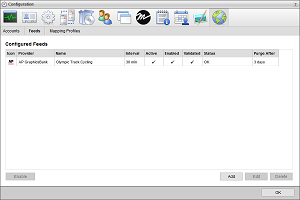
3.Click Add.
The Create New Feed settings open.
4.Use the Feed list to select MGN Online.
5.Click Next.
The Create MGN Feed settings opens.
6.In the Name box, enter a name for the MGN Online feed.
7.Use the Account list to select the configured MGN Online account to search for and purchase MGN Online content.
8.In the Query box, enter the term or terms with which to search for MGN Online content.
Use the * (asterisk) character as a wild card to match one or more characters.
9.Use the Area list the select the type of content for which to search.
10.Select the Enabled check box to active the feed and make it available to all users.
11.In the Purge After box, enter the amount of time after which to delete old content from the feed.
The purge after time must be greater than or equal to 15 minutes and less than or equal to 60 days.
12.Use the list to the right of the Purge After box to select the time unit (Days, Hours, or Minutes) for the time entered in the Purge After box.
13.Click Next.
Streamline adds the new MGN Online feed to the list of configured feeds. To view MGN Online content found by the feed, open the feed in the Feed Viewer panel.
1.On the Configuration window toolbar, click the  Accounts and Feeds icon.
Accounts and Feeds icon.
The Accounts and Feeds panel opens.
2.Click the Feeds tab.
The Feeds tab opens showing the list of available feeds.
3.In the Configured Feeds list, select the MGN Online feed to edit.
4.Click Edit.
The Edit AP Feed settings open.
5.Edit feed settings as required.
6.After completing the required feed setting edits, click Save.
For More Information on...
•how to disable feeds, refer to the section Enable or Disable a Feed
•how to delete feeds, refer to the section Delete a Feed