 Configuration icon. If the Configuration icon is not visible, you are not an administrator and cannot configure the server.
Configuration icon. If the Configuration icon is not visible, you are not an administrator and cannot configure the server.AP Media Account Configuration
AP Media offers an extensive library of over 500,000 ready-to-use graphics and graphic elements for on-air and digital use. From within Streamline you can quickly download purchased graphics and integrated the graphics into your production systems.
1.Log in to your Streamline Server as an administrator.
2.On the main toolbar, click the  Configuration icon. If the Configuration icon is not visible, you are not an administrator and cannot configure the server.
Configuration icon. If the Configuration icon is not visible, you are not an administrator and cannot configure the server.
The Configuration window opens.
3.On the Configuration window toolbar, click the  Accounts and Feeds icon.
Accounts and Feeds icon.
The Accounts and Feeds panel opens.
4.Click the Accounts tab.
The Accounts tab opens.
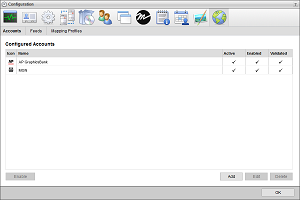
5.Click Add.
The Create New Account settings open.
6.Use the Account list to select AP Media.
7.Click Next.
The Create AP Account settings open.
8.In the Name box, enter a unique name for the AP Media account.
AP Media account names must be unique on a Streamline Server.
9.In the Purge After box, enter the amount of time after which to delete old content from the associated AP Media managed feed.
The purge after time must be greater than or equal to 15 minutes and less than or equal to 7 days.
10.Use the list to the right of the Purge After box to select the time unit (Days, Hours, or Minutes) for the time entered in the Purge After box.
11.Click Next.
The AP Media account settings open.
12.In the API Key box, enter the API key that you received from Associated Press for your AP Media account.
If you have not received your API key, please contact AP Customer Support.
13.In the Queries Per Day box, enter the number of AP Media queries that your API key allows you to run in a day.
14.In the Queries Per Second box, enter the number of AP Media queries that your API key allows you to run in a second.
15.Click Save.
Streamline adds the new AP Media account to the list of available accounts.
1.On the Configuration window toolbar, click the  Accounts and Feeds icon.
Accounts and Feeds icon.
The Accounts and Feeds panel opens.
2.Click the Accounts tab.
The Accounts tab opens showing the list of available accounts.
3.In the Configured Accounts list, select the AP Media account to edit.
4.Click Edit.
The Edit AP Account settings open.
5.Edit accounts settings as required.
6.To edit the API Key, Queries Per Day, and Queries Per Second settings for an account complete following steps:
a.Click Deauthorize.
An Alert opens.
b.Click OK.
The Alert closes.
c.Click Next.
d.Edit the API Key, Queries Per Day, and Queries Per Second settings as required.
You cannot use deauthorized AP Media accounts until you re-establish authentication credentials.
7.After completing the required account setting edits, click Save.
For More Information on...
•how to assign account management permissions, refer to the section New Account Role Permissions.
•how to enable or disable accounts, refer to the section Enable or Disable an Account
•how to delete accounts, refer to the section Delete an Account