 Configuration icon.
Configuration icon.Set Individual User preferences
When the default user preferences do not work for an individual Streamline user, the user can set their own user preferences.
To set your own user preferences
1.Use your Streamline username and password to log in to your Streamline Server.
2.On the main toolbar, click the  Configuration icon.
Configuration icon.
The Configuration window opens.
3.On the Configuration window toolbar, click the  Preferences icon.
Preferences icon.
The User Preferences panel of the Configuration window opens.
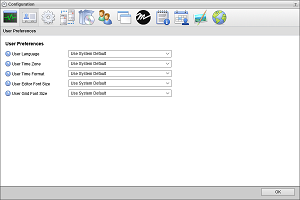
4.In the User Preferences tab, use the User Language list to select the UI language that you want to use with Streamline. Select Use System Default to use the language set by the Streamline administrator.
5.Use the User Time Zone list to select the time zone which matches your physical location. Select Use System Default to use the time zone set by the Streamline administrator.
6.Use the User Time Format list to select the format in which to display the time, 12 hr (2:45pm) or 24 hr (14:45) format.
7.Use the User Editor Font Size list to select the font size that you want Streamline to display text in editor panels. You can select a font size from 6 to 32 points. Select Use System Default to use the editor font size set by the Streamline administrator.
8.Use the User Grid Font Size list to select the font size that you want Streamline to display text in panel grids. You can select a font size from 6 to 32 points. Select Use System Default to use the grid font size set by the Streamline administrator.
9.Click OK.
The Configuration window closes.