Panels may not always open exactly where you expect. As you open and close panels, Streamline adjusts the layout to optimize use of the available space. For example, if the current perspective includes a work order in the left column and you use it to open only a work order, the work order occupies all the available space. As you open more panel types, Streamline adjusts the layout to conform with the perspective.
1. On the main toolbar, point to the  Perspectives icon.
Perspectives icon.
A list of saved perspectives opens. The last item on the list, Manage Perspectives, is not a perspective.
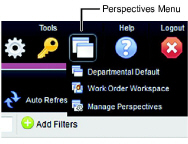
2. In the list, click the perspective to open.
Streamline repositions the open panels to conform to the layout in the selected perspective.











