All Streamline users can create perspectives for their own use. Streamline administrators can also create global perspectives available to all users.
To create a new perspective for your own use
1. Log into Streamline as a system administrator.
2. Open one of each type of panel you want to include in the new perspective.
3. Rearrange the panels to the positions you want them to occupy in the perspective.
For more information about repositioning panels, refer to the Streamline User Guide.
4. In Work Order, Reports, and Asset Browser panels, display the panel columns to include in the perspective.
For more information about displaying panel columns, refer to the Streamline User Guide.
5. On the main toolbar, point to the  Perspectives icon.
Perspectives icon.
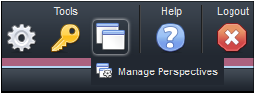
6. In the list, click Manage Perspectives.
The Configuration window opens, showing the Perspectives tab.
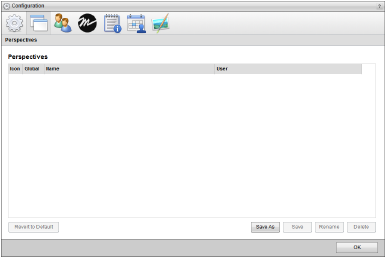
7. Click Save As.
The Save Perspective As page opens.
8. In the Name box, enter a name for the new perspective.
9. Click Save.
The Save Perspective As page closes and Streamline adds the new perspective to the Perspectives list.
10. In the bottom toolbar, click OK.
The Configuration window closes.











