Changing the Layout of a Perspective
To change the layout of a perspective
1. Rearrange the panels in a perspective to form the new layout for the perspective.
2. In the Work Order Manager, Reports Manager, and Asset Browser panels, display the panel columns to include in the perspective.
3. On the main toolbar, use the  Perspectives icon to select Manage Perspectives from the list.
Perspectives icon to select Manage Perspectives from the list.
The Configuration window opens, showing the Perspectives tab.
4. In the Perspective list, select the perspective for the new panel layout.
5. Click Save.
A confirmation message opens, asking whether you want to overwrite the perspective.
6. In the confirmation message, click OK.
The confirmation message closes and Streamline saves the set panel layout is with the selected perspective.
7. In the bottom toolbar, click OK.
The Configuration window closes.
Reverting a Perspective to the Default Layout
When you first use Streamline, it opens certain types of panels in certain panel positions by default. Streamline continues to use the default layout until you move a panel or open a saved perspective.
You can revert a saved perspective to Streamline’s default layout. This is useful if you want to make the default layout permanently available as a perspective, or if you want to use it as a starting point for creating a new customized perspective. When a user reverts to the default layout Streamline also reverts the columns displayed in the Work Order Manager, Reports Manager, and Asset Browser panels to their default columns.
The following illustration describes the default layout.
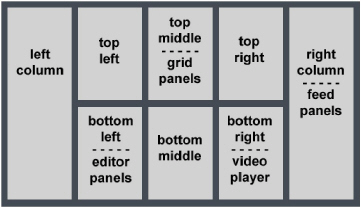
Figure 1 Default Panel Layout
Default layout positions are as follows:
• Grid-based panels open in the top middle box. These include the Work Order Manager, Reports Manager, the Asset Browser, and the Approval Manager panels.
• The Asset Editor and Work Order Editor interfaces open in the right column.
By default, Streamline does not occupy all eight positions with a panel. Streamline does optimize a layout by expanding open panels to fill all available space. When you use the default layout and open instances of every type of panel, panels display as follows:
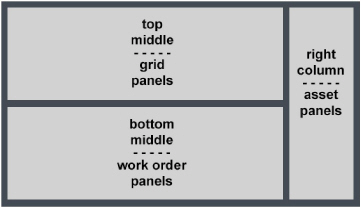
Figure 2 Actual Layout with all Panel Types Open
To revert a perspective to the default layout
1. On the main toolbar, use the  Perspectives icon to select Manage Perspectives from the list.
Perspectives icon to select Manage Perspectives from the list.
The Configuration window opens, showing the Perspectives tab.
2. In the Perspective list, select the perspective to apply the default layout.
3. Click or tap Revert to Default.
A confirmation message opens, asking whether you want to revert the perspective to the default layout.
There is no undo for this change. When you revert to the default layout Streamline also reverts the columns displayed in the panels to their default columns. Click or tap Cancel to keep the current perspective layout.
4. In the confirmation message, click or tap OK.
The confirmation message closes and Streamline saves the default panel layout with the selected perspective.
5. In the bottom toolbar, click OK.
The Configuration window closes.











