You can synchronize users between an LDAP directory server and the Users table of the Streamline Database.
1. On the Configuration window toolbar, click the  Users icon to open the Users panel.
Users icon to open the Users panel.
2. Click the LDAP User Configuration tab to open the LDAP User Configuration tab.
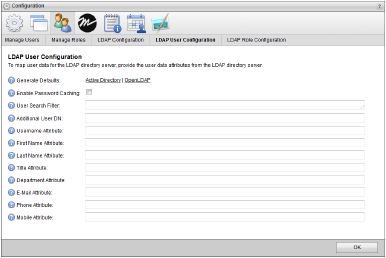
3. To populate the LDAP User Configuration tab with editable default values, click one of the following Generate Defaults links:
• Active Directory — your organization uses Active Directory.
• OpenLDAP — your organization uses an OpenLDAP directory server.
4. Select the Enable Password Caching check box to cache encrypted user password data on the Streamline and use this data for user authentication when Streamline is unable to contact the directory server.
5. In the User Search Filter box, enter a valid LDAP query to define the filter that returns a list of potential Streamline users.
During LDAP user synchronization, Streamline only imports LDAP users who meet the criteria of the LDAP User Search filter into the Streamline Database. During LDAP user synchronization, Streamline deletes LDAP users imported by previous User Search filter queries from the Streamline Database.
6. In the Additional Group DN box, enter the distinguished name (DN) of the user to optimize efficiency of the search defined in the User Search Filter box.
7. In the Username Attribute box, enter the attribute for the user account login on the LDAP directory server. For example: uid or sAMAccountName.
8. In the First Name Attribute box, enter the attribute for the user first name on the LDAP directory server. For example: givenName.
9. In the Last Name Attribute box, enter the attribute for the user surname on the LDAP directory server. For example: sn.
10. In the Title Attribute box, enter the attribute for the user organizational title on the LDAP directory server. For example: title.
11. In the Department Attribute box, enter the attribute for the user department on the LDAP directory server. For example: department.
12. In the E-Mail Attribute box, enter the attribute for the user e-mail on the LDAP directory server. For example: mail.
13. In the Phone Attribute box, enter the attribute for the user telephone number on the LDAP directory server. For example: telephoneNumber.
14. In the Mobile Attribute box, enter the attribute for the user mobile phone number on the LDAP directory server. For example: mobile.
For More Information on...
• LDAP Authentication, refer to the chapter Configuring LDAP Authentication
• how to connect to an LDAP directory server, refer to the section Connect to an LDAP Directory Server
• how to import LDAP user role data, refer to the section Map to LDAP Group (Role) Data











