 Running Orders icon.
Running Orders icon.1.From the main toolbar, click or tap the  Running Orders icon.
Running Orders icon.
The Running Order Manager panel opens.

2.If the running order you want to open is archived, click or tap the  Create Running Order icon in the Running Order Manager toolbar.
Create Running Order icon in the Running Order Manager toolbar.
Inception adds the archived running orders to the Running Orders table and displays a check mark in the Archived column of each archived running order in the table.
3.To filter the Running Orders table, complete the following steps:
a.Click or tap the  Filter icon in the Running Order Manager toolbar.
Filter icon in the Running Order Manager toolbar.
The Filter box opens below the toolbar.
b.In the Filter box, enter a portion of the name of the running order you are looking for to open.
You do not need to enter the start of a running order name, any portion of the name filters the Running Orders table. The Running Orders table automatically updates to display only the running orders with names that contain the text entered in the Filter box.
c.To close the Filters box, click or tap the  Filter icon in the Running Order Manager toolbar.
Filter icon in the Running Order Manager toolbar.
Closing the Filters box clears the entered filter and displays all of the available running orders in the Running Orders table.
4.In the Running Orders table, double-click or double-tap the running order to open.
The selected running order opens in a Running Order panel. You can have multiple running orders open at the same time. To switch to a different running order, click its running order tab.
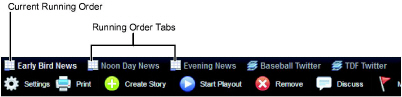
For descriptions of the columns in the Running Order table, refer to the Running Order Table section in the Running Order panel Online Help topic.
5.To change the table columns displayed in the Running Order panel, complete the following steps:
a.In the Running Order panel, right-click the title of any table column.
The Columns list opens.
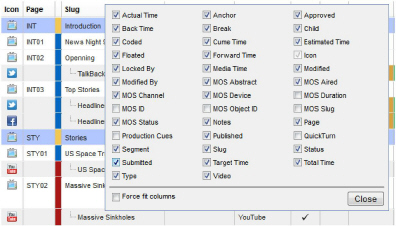
b.Select Running Order columns as follows:
•To include a column, select the check box to the left of the column name.
•To remove a column, clear the check box to the left of the column name.
c.Select the Force fit columns check box to automatically resize column widths to the table content.
d.Click Close.
e.Click and drag columns to reposition columns in the Running Order table.
f.Click and drag column dividers to manually resize the width of individual columns.
For More Information on...
•editing the running order, refer to the chapter Editing the Running Order.
•creating stories, refer to the chapter Creating Inception Stories.