 Unpublish icon. If the Unpublish icon is not present in the toolbar, you do not have adequate user permissions to unpublish stories.
Unpublish icon. If the Unpublish icon is not present in the toolbar, you do not have adequate user permissions to unpublish stories.Unapproving and Unpublishing Stories
Inception enables users with the appropriate user permissions to unpublish a published story or unapprove an approved story. After a user unpublishes a story, Inception removes the story from its social media site.
You can also use the Manage Feeds panel to delete stories directly from Facebook and Twitter. Deleting a story from Facebook or Twitter through the Managed Feeds panel does not change the approval or publication status of the story in Inception.
To unpublish or unapprove stories from the running order
1.In the Running Order panel, click or tap a published story.
2.In the toolbar, click or tap the  Unpublish icon. If the Unpublish icon is not present in the toolbar, you do not have adequate user permissions to unpublish stories.
Unpublish icon. If the Unpublish icon is not present in the toolbar, you do not have adequate user permissions to unpublish stories.
Inception unpublishes the selected story, but does not change the approval status of the story.
Desktop users can use the following alternative procedure to unpublish a story:
a.Click the Published cell associated with the story to unpublish.
b.Press the Space Bar to clear the check box in the Published cell.
c.Click any other cell in the Running Order panel.
3.Use the Approved column of the running order to check the approval status of running order stories.
Inception displays a check mark in the Approved column of a story to show that a user has approved the story for publishing.
4.To unapprove a story, do the following:
a.In the Running Order panel, click or tap the approved story to unapprove.
b.In the toolbar, click or tap the  Unapprove icon. If the Unapprove icon is not present in the toolbar, you do not have adequate user permissions to unapprove stories.
Unapprove icon. If the Unapprove icon is not present in the toolbar, you do not have adequate user permissions to unapprove stories.
Inception unapproves the selected story.
Desktop users can use the following alternative procedure to unapprove a story:
a.Click the Approved cell associated with the story to unapprove.
b.Press the Space Bar to clear the check box in the Approved cell.
c.Click any other cell in the Running Order panel.
To unpublish or unapprove a story from the Story Editor
1.Open the story to unpublish or unapprove in the Story Editor.
2.In the story status bar, confirm the approval and publication status of the story.
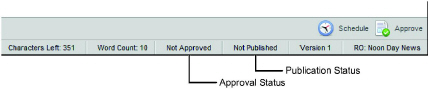
3.To unpublish a published story, click or tap the  Unpublish icon in the bottom toolbar to unpublish the story. If the Unpublish icon is not present in the toolbar, you do not have adequate user permissions to unpublish stories.
Unpublish icon in the bottom toolbar to unpublish the story. If the Unpublish icon is not present in the toolbar, you do not have adequate user permissions to unpublish stories.
Inception unpublishes the selected story, but does not change the approval status of the story.
4.To unapprove the story, click or tap the  Unapprove icon in the bottom toolbar. If the Unapprove icon is not present in the toolbar, you do not have adequate user permissions to unapprove stories.
Unapprove icon in the bottom toolbar. If the Unapprove icon is not present in the toolbar, you do not have adequate user permissions to unapprove stories.
The story is unapproved.
For More Information on...
•approving and publishing stories, refer to the chapter Approving and Publishing Stories.
•deleting Facebook and Twitter stories directly, refer to the chapter Managing Feeds.