 System icon.
System icon.Manually Activate License Keys
When the Inception computer cannot contact the Ross Video Activation Server, you can manually activate product keys by providing Ross Video Technical Support a valid Request Code for the Inception feature to activate.
To manually activate a product key
1. On the Configuration window toolbar, click the  System icon.
System icon.
The System panel opens.
2. Click the Licensing tab.
The Licensing tab opens.
3. Click Manual Activation.
The Manual Licensing Activation page opens.
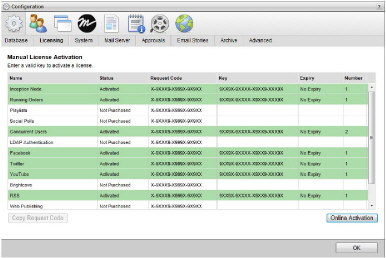
4. To obtain a product key for an Inception feature, call Ross Video Technical Support and provide the associated request code displayed in the Request Code column.
5. Double-click in the Key column for the Inception feature.
6. Enter the product key obtained from Ross Video Technical Support.
The Status column displays one of the following states:
|
Background |
Status |
Description |
|---|---|---|
|
|
Active |
The feature is active and available to Inception users. |
|
|
Expires in # days |
The feature availability for Inception users expires in the displayed number of days. |
|
|
Expired |
The feature has expired and is no longer available to Inception users. |
|
|
Invalid MAC |
The feature license key is invalid for the active network interface card of the Inception computer. |
|
|
Not Purchased |
The feature is not accessible to Inception users, but it is available for purchase. |
7. To activate additional Inception features, follow step <UI_Element>4 to step <UI_Element>6.
For More Information on...
• Ross Video Technical Support phone numbers, refer to the Getting Technical Support help topic.