 Configuration icon. If the Configuration icon is not visible, you are not an administrator and cannot configure the server.
Configuration icon. If the Configuration icon is not visible, you are not an administrator and cannot configure the server.Media sources are network file storage locations that contain video clips and images for use in stories. Users select a media source when they add video clips or images to a story.
1. Log in to your Inception Server as a system administrator.
2. On the main toolbar, click the  Configuration icon. If the Configuration icon is not visible, you are not an administrator and cannot configure the server.
Configuration icon. If the Configuration icon is not visible, you are not an administrator and cannot configure the server.
The Configuration window opens.
3. On the Configuration window toolbar, click the  Images and Video icon.
Images and Video icon.
The Images and Video panel opens.
4. Click the Media Sources tab.
The Media Sources tab opens.
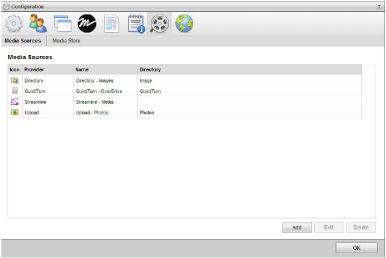
5. Click Add.
The Create Media Source settings open.
6. Use the Media Source list to select the type of media source to create:
• Upload — upload media files to a specified directory on the Inception server.
If you enable e-mail story creation, Inception uses the first upload media source you create to store images and video submitted with e-mailed stories.
• Directory — select media files from a directory share.
• QuickTurn — select media files from an OverDrive QuickTurn media encoder.
• Streamline — select media from a Streamline asset management system.
7. Click Next.
The Create Type of Media Source settings open.
8. In the Name box, enter the name of the media source.
9. In the Directory box, enter the directory path to the media source folder. Depending on the type of media source selected from the Media Source list, enter directory paths as follows:
• Upload — the path to the folder used to store uploaded media files, for example:
c:\videouploads
• Directory — the path to the directory share used to store shared media files, for example:
\\videoshare\news
• QuickTurn — the path to the folder used to store QuickTurn media segments, for example:
\\quickturn\videoready
10. When creating a Streamline media source, configure the following settings:
• Host URL — enter in this box the URL of the Streamline asset management system.
• API Key — enter in this box the API Key of the Streamline user with which to communicate with the Streamline asset management system.
The Streamline user should have the role of a Local Administrator and they must have API Access enabled.
11. Click Create.
Inception adds the new media source to the Media Sources list.
For More Information on...
• media sources, refer to the chapter Configuring Media Sources
• how to modify media sources, refer to the section Edit a Media Source
• how to delete media sources, refer to the section Delete a Media Source