 Accounts and Feeds icon.
Accounts and Feeds icon.YouTube enables billions of people to discover, watch and share originally created videos. Follow the procedures in this section to create or edit an account to publish content to YouTube.
1. On the Configuration window toolbar, click the  Accounts and Feeds icon.
Accounts and Feeds icon.
The Accounts and Feeds panel opens.
2. Click the Accounts tab.
The Accounts tab opens.
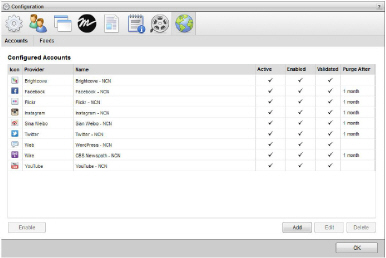
3. Click Add.
The Create New Account settings open.
4. Use the Account list, to select YouTube.
5. Click Next.
The Create YouTube Account settings open.
6. In the Name box, enter a name for the YouTube account.
7. Click Next.
The YouTube application (product) settings open.
8. Do one of the following to select the YouTube application to use:
a. To use the same YouTube application as an existing YouTube account, do the following:
• Use the Select an Account list to select the existing YouTube application to use with the new YouTube account. The Select an Account list is only available when the Inception Server has one or more configured YouTube accounts.
• Proceed to step step 24.
b. To create a new YouTube application for a YouTube account, continue with step step 9.
9. Click the Google Developers Console link.
10. On the Sign in to continue to Google Developers Console web page, log in to your Google account.
The Google account you use to create a YouTube account must already have one or more YouTube channels.
11. On the Google Developers Console web page, click Create Project.
12. In the New Project dialog box, enter a name for your new project In the PROJECT NAME box.
13. Select the I have read and agree to all Terms and Service for the Google Cloud Platform products check box.
14. Click Create.
15. In the left sidebar, expand APIs & Auth, and click APIs.
16. In the API list, locate the YouTube Data API v3 API and set the status to ON for the API.
17. In the left sidebar, click Credentials.
18. In the Public API Access section, click Create New Key.
19. In the Create a new key dialog box, click Server Key.
20. In the Create a server key and configure allowed IPs dialog box, enter the external IP address of your Inception Server.
21. Click Create.
22. In the Key for server applications table copy the displayed API KEY.
23. In Inception, paste the copied API KEY into the Developer Key box.
25. Click Authorize Your YouTube Account.
A Google web page opens. Google may require you to login.
26. Click Grant access.
Inception adds the new YouTube account to the list of accounts.
By default, only users with roles that include permission to manage ALL YouTube accounts can publish content using the new account. You can assign account management permissions to other user roles.
1. On the Configuration window toolbar, click the  Accounts and Feeds icon.
Accounts and Feeds icon.
The Accounts and Feeds panel opens.
2. Click the Accounts tab.
The Accounts tab opens showing the list of available accounts.
3. In the Configured Accounts list, select the YouTube account to edit.
4. Click Edit.
The Edit YouTube Account settings open.
5. In the Name box, edit the name of the YouTube account.
6. To edit authentication credentials exchanged between YouTube and Inception, you must click Deauthorize to deauthorize the YouTube account.
You must re-authorize your YouTube account before you can use the account to publish Inception content.
7. Click Next and Back to access the available account settings.
8. After completing the required account setting edits, click Save on the last page of account settings.
When you reset the authorization keys, you also modify the YouTube application used by Inception to publish content to YouTube. If have other YouTube accounts that reference the modified YouTube application, you must re-authenticate each account individually, since resetting the authorization keys in YouTube invalidates their credentials.
For More Information on...
• how to assign account management permissions, refer to the section Account Management Permission Assignment.
• how to enable or disable accounts, refer to the section Enable or Disable an Account
• how to delete accounts, refer to the section Delete an Account