 Facebook Feeds icon to expand the list.
Facebook Feeds icon to expand the list.Create a One-Time Facebook Search
Users must have permission to view feeds in order to create One-Time Facebook searches.
To create a One-Time Facebook search
1. To open the Facebook Feeds list, do one of the following:
• Desktop Computer — in the main toolbar, point to the  Facebook Feeds icon to expand the list.
Facebook Feeds icon to expand the list.
• Mobile Device — in the main toolbar, tap the  Facebook Feeds icon to expand the list.
Facebook Feeds icon to expand the list.
2. Click or tap Search Facebook.
The Search Facebook dialog box opens in the Twitter Feed Viewer panel.
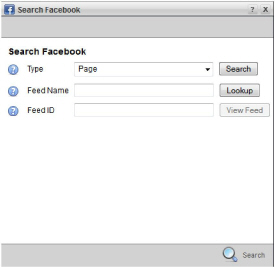
3. Use the Type list to select the Facebook location from which to gather content. The available options are as follows:
• Page — the single Facebook page associated with the page ID displayed in the Feed ID box
• Group — any of the Facebook pages associated with the group ID displayed in the Feed ID box.
4. In the Feed Name box, enter the name of the Facebook page or Facebook group from with to gather content.
If you know the ID of the Facebook page or Facebook group from with to gather content, you can enter the ID in the Feed ID box and continue with step 7.
5. Click Lookup.
The Feed Name box changes to a list of most relevant Facebook pages or Facebook groups that match the name initially entered in the Feed Name box.
6. Use the Feed Name list to select the Facebook page or Facebook group for the feed.
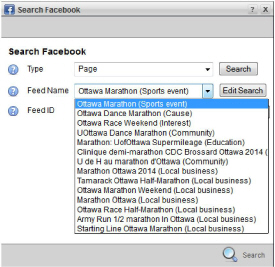
Inception enters the ID of the selected Facebook page or Facebook group in the Feed ID box.
7. Click View Feed to view the Facebook page or Facebook group associated with the entered Feed ID in a new web browser window.
If the Facebook page or Facebook group that Inception displays is not the correct page or group, do the following:
• Use the Feed Name list to select another Facebook page or Facebook group.
• Click Edit Search to enter a new Facebook page or Facebook group name in the Feed Name box.
8. In the bottom toolbar, click or tap the  Search icon.
Search icon.
The Facebook Feed Viewer panel displays the search results, which you can drag into playlists.
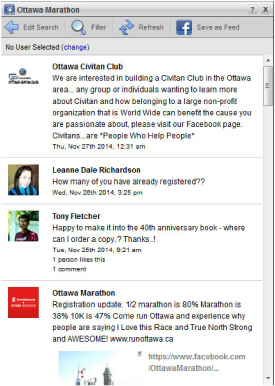
9. To filter the search results, do the following:
a. In the toolbar, click or tap the  Filter icon.
Filter icon.
The Filter box opens.
b. In the Filter box, enter terms with which to filter the search results in the Facebook Feed Viewer panel
The results filter as you type. Filtered results include only the Facebook content that matches all entered terms.
c. To once again display all of the search results, do one of the following:
• Clear the Filter box.
• Click or tap the  Filter icon to close Filter the box.
Filter icon to close Filter the box.