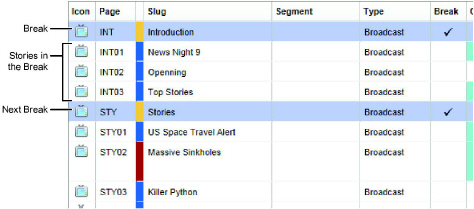
Automatically Number Stories in the Running Order
In the Running Order panel, the Page column displays a page number for each story in the running order. You can enter a page number for each story or you can let Inception automatically number your stories.
Before you can automatically number stories in a running order, the running order must contain at least one Broadcast story that is designated as a break and one or more Broadcast stories to number. You can add additional breaks to a running order to form story blocks.
The example running order (Figure 1.2) contains two breaks titled Introduction and Stories. The Introduction break contains three stories that are automatically number INT01 to INT03. Inception uses the text entered in the Page column of a break as a prefix for the page numbers of the stories contained in the break. In the Stories break the Page number prefix switches from INT to STY.
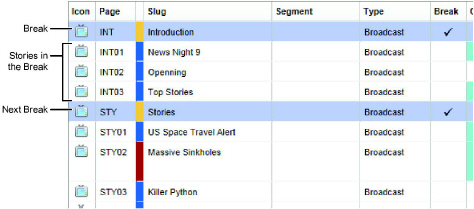
Figure 1.2 Breaks in a Running Order
Each break that you insert into a running order defines the start of a block of stories.
To insert a break in a running order to define the start of a story block
You cannot use a mobile device to insert breaks in a running order.
1. Open the running order that you want to automatically number the stories contained in the running order.
2. In the Running Order panel, click the first story to follow the a new break.
3. Point to Create Story the  icon in the toolbar, and then click Broadcast.
icon in the toolbar, and then click Broadcast.
Inception inserts a new Broadcast story to the running order above the selected story.
4. Click the Break cell associated with the new Broadcast story.
5. Press the Space Bar to select the check box in the Break cell.
6. Click the Page cell associated with the new story.
7. In the Page cell, enter the following to define the page numbering sequence for the stories that follow the break:
• Number — enter the page number for the first story after the break. Inception automatically increments the page number by one for the remaining stories in the story block.
• Text — enter the text to use as a prefix to the page numbers of the stories that follow the break. When using a prefix, Inception starts numbering stores with 01. For example, with an entered prefix of INT to page number for the first story after the break would be INT01.
8. Click the Slug cell associated with the new story.
9. Enter a slug name for the break.
10. Click any other cell in the Running Order panel.
To automatically number all of the stories in a running order
1. In the Running Order panel, click a story.
2. Point to Renumber the  icon in the toolbar, and then click Renumber Running Order.
icon in the toolbar, and then click Renumber Running Order.
Inception uses the text or number entered in the Page cell of the break to automatically number to all of the stories in the running order. The Page column displays the page number generated for the stories. Manually entered page numbers are replace by the page numbers automatically generated by Inception. The automatic page numbering sequence restarts at each break.
To automatically number the stories in a single break
1. In the Running Order panel, click the break that contains the stories to automatically number.
2. Point to Renumber the  icon in the toolbar, and then click Renumber Break.
icon in the toolbar, and then click Renumber Break.
Inception uses the text or number entered in the Page cell of the selected break to automatically number the stories in the break. The Page column displays the page number generated for the stories. Manually entered page numbers are replace by the page numbers automatically generated by Inception.