 Running Orders icon in the main toolbar.
Running Orders icon in the main toolbar.Tablet View of the Running Order
Using tablets (Apple® iPad®) to view running order scripts enables a newsroom to move to a paperless workflow, eliminate running order printouts, and reduce production costs. If you have an NCS license for your Inception Server, you can use the Running Order panel Tablet View on a tablet to view the script content of a running order.
The Running Order panel Tablet View only displays the Broadcast stories in a running order. Inception automatically updates the Tablet View when other users update the script content of any Broadcast stories in the open running order. The Tablet View does not display floated stories. You cannot use the Tablet View to edit the open running order.
You require an NCS license for your Inception Server to view running orders on a tablet. The Tablet View of Running Order script content is not available on desktop computers. Please contact Ross Video to purchase an NCS license for your Inception Server.
To view the script content of a running order on a tablet
1. On a tablet, tap the  Running Orders icon in the main toolbar.
Running Orders icon in the main toolbar.
The Running Order Manager panel opens.
2. In the Running Orders table, double-tap the running order to view.
The selected running order opens in the Running Order panel.
3. Select the story in the Running Order panel at which to open the Tablet View. If you do not select a story in the in the Running Order panel, the Tablet View opens at the first story of the running order.
4. In the Running Order panel, tap the  Tablet View icon. If the Tablet View icon is not visible, you do not have an NCS license for your Inception Server or you are working on a desktop computer. You cannot use the tablet view of a running order without an NCS license for your Inception Server or from a desktop computer.
Tablet View icon. If the Tablet View icon is not visible, you do not have an NCS license for your Inception Server or you are working on a desktop computer. You cannot use the tablet view of a running order without an NCS license for your Inception Server or from a desktop computer.
The selected story opens in the Tablet View window.
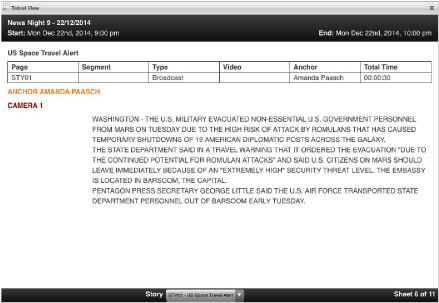
Inception displays each running order story on a separate page. For some stories, you may need to scroll the page to view the entire story. The Tablet View window displays the following information about a story:
• Slug — this field displays a brief description of the story for internal use.
• Page — this column displays the story page number, usually imported from the NCS.
• Segment — this column displays the name of the newscast segment to which a story belongs.
• Type — this column displays the story type (Broadcast).
• Video — this column displays the video clip ID of video media associated with a story. During running order playout, Inception sends the video clip ID from this column to your automation system to enable the automation system to play the video clip from your video server.
• Anchor — this column displays the name of the news anchor for the story. Inception uses the read rate set for the news anchor to calculate the time required to present the story.
• Total Time — this column displays the total time that a story is on air during running order playout. Inception adds the story Estimated Time and the story Media Time to calculate the Total Time that a story is on air.
5. To view the next story in the running order, swipe to the left across the Tablet View.
The next story in the running order opens in the Tablet View.
6. To view the previous story in the running order, swipe to the right across the Tablet View.
The previous story in the running order opens in the Tablet View.
7. To view a specific story in the Tablet View window, use the Story list to select the story to view.
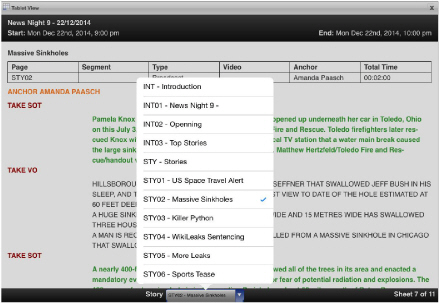
The Story list displays the Page, Slug, and Segment for each available story. A check mark highlights the current story displayed in the Table View window. The selected story page opens in the Tablet View.