 Running Orders icon.
Running Orders icon.If you have an NCS license for your Inception Server, you can print the script content of the running order currently open in the Running Order panel.
You require an NCS license for your Inception Server to print running orders from a desktop computer. You cannot print running orders from a mobile device. Please contact Ross Video to purchase an NCS license for your Inception Server.
1. From the main toolbar, click or tap the  Running Orders icon.
Running Orders icon.
The Running Order Manager panel opens.
2. In the Running Orders table, double-click or double-tap the running order to print.
The selected running order opens in the Running Order panel.
3. In the Running Order panel, click or tap the  Print icon. If the Print icon is not visible, you do not have an NCS license for your Inception Server. You cannot print running orders without an NCS license for your Inception Server.
Print icon. If the Print icon is not visible, you do not have an NCS license for your Inception Server. You cannot print running orders without an NCS license for your Inception Server.
The Print Running Order dialog box opens.
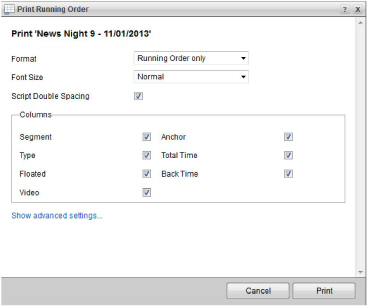
4. Use the Format list to select the running order information to include in the running order printout. The available running order printout formats are as follows:
• Running Order Only — select this format to include the following columns in the running order printout:
› Page — the story identifier, usually imported from the NCS.
› Slug — a brief description of the story for internal use.
• Running Order with Scripts — select this format to include story text with the running order columns in the Running Order Only format.
• Scripts Only — select this format to only include story text in the running order printout.
5. Use the Font Size list to set the font size of the text in the running order printout and in the running order printout preview window. The available font sizes are as follows:
• Decreased — 50% of the default font size set for your browser.
• Normal — 66% of the default font size set for your browser.
• Increased — 100% of the default font size set for your browser.
6. Select the Script Double Spacing check box if you want to double space the script content of the running order in the running order printout and in the running order printout preview window.
7. In the Columns section, select the check box to the left of each Running Order panel column that you want to include in the running order printout. Clear the check box to the left of each column that you want to exclude from the running order printout.
8. Click or tap the Show advanced settings link to show advanced settings to control the information contained in the running order printout. The available advanced settings are as follows:
• Page Breaks Between Stories — select this check box to create a new page in the running order printout for each story in the running order..
• Include Floated Stories — select this check box to include the floated stories in the running order printout. Clear this check box to exclude floated stories from the running order printout.
9. Click or tap Print.
A preview of the running order printout opens along with the Operating System Print dialog box.
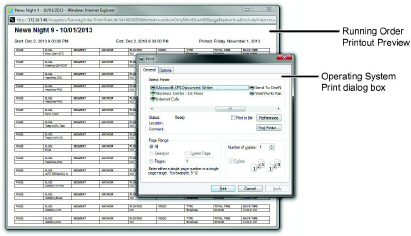
10. Use the Operating System Print dialog box to send the running order printout to a printer.
11. After Inception sends the running order printout to a printer, close the preview of the running order printout.
12. In the Print Running Order dialog box, click or tap Cancel to close the dialog box and return to the running order.