Creating a Running Order in Inception
When you create a running order in Inception, you can add any combination of parent and child stories to the running order. You can also rearrange the order of stories and edit story properties. You can play out the running order, or publish stories individually.
1. From
the main toolbar, click or tap the ![]() Running Orders icon.
Running Orders icon.
The Running Order Manager panel opens.

When the Running Order Manager panel cannot display all of the available running orders on a single page, use the following controls in the bottom toolbar of the Running Order Manager panel to view all of the available running orders:
• Showing page number — enter in this box the page number of running orders to view in the Running Orders table, then click or tap a blank area of the Running Order Manager panel to display the selected page.
• ![]() — click or tap this button
to view the first page of running orders in the Running
Orders table.
— click or tap this button
to view the first page of running orders in the Running
Orders table.
• ![]() —
click or tap this button to view the previous page of running orders in
the Running Orders table.
—
click or tap this button to view the previous page of running orders in
the Running Orders table.
• ![]() — click or tap this button
to view the next page of running orders in the Running
Orders table.
— click or tap this button
to view the next page of running orders in the Running
Orders table.
• ![]() — click or tap this button
to view the last page of running orders in the Running
Orders table.
— click or tap this button
to view the last page of running orders in the Running
Orders table.
• Show — click or tap the following links to set the number of running orders to display in the Running Orders table:
› 5 — display 5 running orders in the Running Orders table.
› 25 — display 25 running orders in the Running Orders table.
› 50 — display 50 running orders in the Running Orders table.
› 100 — display 100 running orders in the Running Orders table.
2. From
the Running Order Manager toolbar,
click or tap the ![]() Create
Running Order icon.
Create
Running Order icon.
The New Running Order dialog box opens.
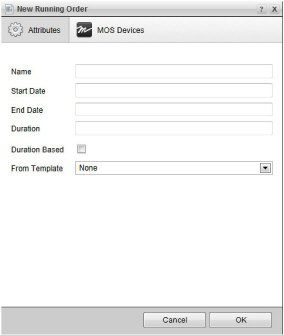
3. In the Name box, type a name for the running order.
4. Select a Start Date for the running order.\
5. Select an End Date for the running order, or skip to step 6 to automatically set the End Date.
6. In the Duration box, type the duration for the running order in HH:MM:SS format.
Inception automatically sets the Duration of a running order after you select a Start Date and an End Date for the running order.
7. If you have an NCS license for your Inception system, you can do the following to set NCS attributes for a running order:
a. Select the Duration Based check box to base running order timing on the set Duration instead of the set Start Date and End Date.
b. Use the Template list to select the running order to use as a template to create your new running order.
Inception copies the stories in the selected template into the new running order and places the new stories in the same positions as in the template.
8. Click or tap OK.
A new running order opens in the Running Order panel. If you did not use a template to create a running order, the running order opens empty and ready for you to add stories. When you use a template to create a running order, the new running order opens with the stories copied from the selected template and ready for you to edit.
For More Information on...
• editing the running order, refer to the chapter Editing the Running Order.
• creating stories, refer to the chapter Creating Inception Stories.
• selecting MOS devices to monitor a running order, refer to the section Select the MOS Devices to Monitor Your NCS Running Order.