
MOS Objects Browser
For MOS devices that support MOS Profile 1, you can use the Inception MOS Objects browser to access the MOS objects on the device. You do not need to install plugins on your computer when using the MOS Object browser to access MOS object on a MOS device. Typically you can use the MOS Object browser to access MOS objects on CGs and video servers.
To use the MOS Object browser to add MOS objects to a Broadcast story
1. Open in the Story Editor the Broadcast story to which to add MOS objects.
The selected story opens in the Story Editor.

2. In the main toolbar, point to the  MOS Plugins icon, and then click the MOS device that contains the MOS objects to add to your Broadcast story.
MOS Plugins icon, and then click the MOS device that contains the MOS objects to add to your Broadcast story.

The MOS Objects panel opens.
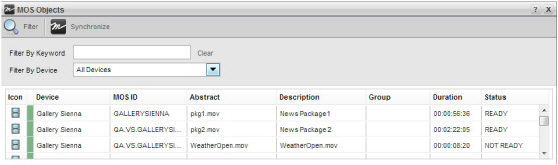
3. Drag the icon of the MOS object that you want to add to your Broadcast story from the MOS Objects panel to the MOS Objects area of the active Broadcast story, and then release the MOS object.
For stories that contain more than one MOS object, a blue line previews the position for the new MOS object. When the blue line highlights the position to add the new MOS object, release the MOS object.
The Story Editor displays the added MOS object in the MOS Objects area.

You can also copy MOS objects from the MOS Objects panel and paste the copied MOS object into the MOS Objects area of a Broadcast story.
For More Information on...
• how to copy and paste MOS objects, refer to the procedure To copy a MOS object.