
ActiveX Plugin
For some MOS devices you use an ActiveX plugin to access the MOS objects on the device. You also use the MOS device ActiveX plugin to configure MOS object settings and to add MOS objects to a Broadcast story. Refer the MOS device user documentation of information on how to install and use the device ActiveX plugin.
You must install the ActiveX plugin for a MOS device on your computer before you can use Inception to add MOS objects to a Broadcast story from the device. Also, you must use Internet Explorer version 9 or greater to access MOS devices that use an ActiveX plugin.
To use an ActiveX plugin to add MOS objects to a Broadcast story
1. Open in the Story Editor the Broadcast story to which to add MOS objects.
The selected story opens in the Story Editor.

2. In the main toolbar, point to the  MOS Plugins icon, and then click the MOS device that contains the MOS objects to add to your Broadcast story.
MOS Plugins icon, and then click the MOS device that contains the MOS objects to add to your Broadcast story.
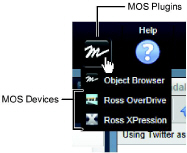
The ActiveX plugin used by the selected MOS device opens in a new panel.
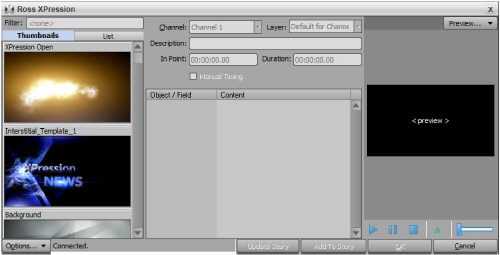
When the ActiveX plugin for the selected MOS device is not installed on your computer, the following alert opens:
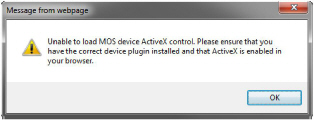
You must install the MOS device ActiveX plugin on your computer before you can continue with this procedure to add MOS objects from the device to your Broadcast story.
3. In the MOS device ActiveX plugin, select and configure the MOS Object to add to your Broadcast story.
Refer the MOS device user documentation of information on how to use the ActiveX plugin to configure a MOS object.
4. To add the selected MOS object to the active Broadcast story, do one of the following:
• Drag the selected MOS object from the ActiveX plugin to the MOS Objects area of the active Broadcast story, and then release the MOS object.
For stories that contain more than one MOS object, a blue line previews the position for the new MOS object. When the blue line highlights the position to add the new MOS object, release the MOS object.
• In the ActiveX plugin, click Add to Story. Some ActiveX plugins may not have an Add to Story button.
The Story Editor displays the added MOS object in the MOS Objects area.
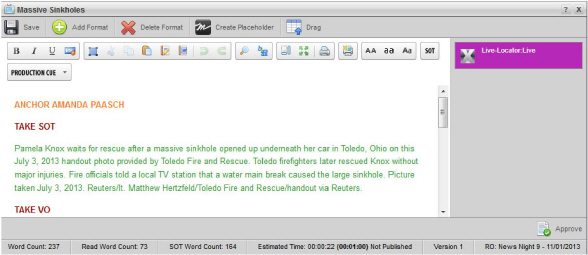
For More Information on...
• using the Ross XPression ActiveX to add CGs to a Broadcast story, refer to the XPression User Guide.