 Grid icon.
Grid icon.Grid View Assignment Times
In the Grid view you can quickly edit the Start, End, or Due Date for an assignment.
To edit assignment times in the Grid view
1.In the Assignment Manager panel, click the  Grid icon.
Grid icon.
The Assignment Manager panel switches to Grid view.
2.To edit the time for an assignment, click in the Start or End column associated with the assignment to edit.
A dialog box opens displaying the assignment time settings with the current values for the selected assignment.
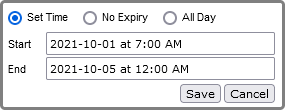
3.Use the following settings to edit the time for the selected assignment:
•Set Time — select this option to change the assignment to one with a start and end time:
›Start — click in this box to use the Calendar tool to specify the start date and time for the assignment.
›End — click in this box to use the Calendar tool to specify the end date and time for the assignment.
Editing the End time changes the assignment duration but not the Start time.
•No Expiry — select this option to change the assignment to one without a start and end time or date.
•All Day — select this option to change the assignment to one with a start and end time.
›Start — click in this box to use the Calendar tool to specify the start date for the assignment.
›End — click in this box to use the Calendar tool to specify the end date for the assignment.
When you edit the Start time or date of an assignment Inception uses the original duration of the assignment to automatically set a new End time or date for the assignment. You can edit the new End time or date if required. Editing the End time or date only changes the assignment duration, it does not change the Start time.
4.Click OK.
Inception updates the assignment in the Assignment Manager.
5.To edit the due date for an assignment, click in the Due Date column associated with the assignment to edit.
The Calendar tool opens with the current due date for the selected assignment.
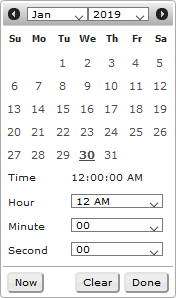
6.Use the Calendar tool to set a new due date and time for the selected assignment. Moving a prioritized assignment to a new day places the assignment at the lowest priority for the new day.
7.Click Done.
Inception updates the assignment in the Assignment Manager.