 Accounts and Feeds icon.
Accounts and Feeds icon.RSS feeds enable the ingestion of content from millions of web sites across the internet. Follow the procedures in this section to create or edit a feed to ingest content from an RSS feed that matches a search query.
1.On the Configuration window toolbar, click the  Accounts and Feeds icon.
Accounts and Feeds icon.
The Accounts and Feeds panel opens.
2.Click the Feeds tab.
The Feeds tab opens.
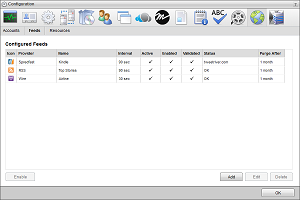
3.Click Add.
The Create New Feed settings open.
4.Use the Feed list to select RSS.
5.Click Next.
The Create RSS Feed settings opens.
6.In the Name box, enter a name for the RSS feed.
7.Select the Enabled check box to active the feed and make it available to all users.
8.In the URL box, enter the URL address to access the RSS feed source.
9.In the Purge After box, enter the amount of time after which to delete old content from the feed.
The purge after time must be greater than or equal to 15 minutes and less than or equal to 60 days.
10.Use the list to the right of the Purge After box to select the time unit (Days, Hours, or Minutes) for the time entered in the Purge After box.
11.Click Next.
Inception adds the new RSS feed to the list of configured feeds. To view RSS content ingested by the feed, open the feed in the RSS Feed Viewer.
1.On the Configuration window toolbar, click the  Accounts and Feeds icon.
Accounts and Feeds icon.
The Accounts and Feeds panel opens.
2.Click the Feeds tab.
The Feeds tab opens showing the list of available feeds.
3.In the Configured Feeds list, select the RSS feed to edit.
4.Click Edit.
The Edit RSS Feed settings open.
5.Edit feed settings as required.
You cannot change the URL for an RSS feed.
6.After completing the required feed setting edits, click Save.
For More Information on...
•how to disable feeds, refer to the section Enable or Disable a Feed
•how to delete feeds, refer to the section Delete a Feed