 Accounts and Feeds icon.
Accounts and Feeds icon.YouTube enables billions of people to discover, watch and share originally created videos. Follow the procedures in this section to create or edit an account to publish content to YouTube.
Your YouTube account must contain one or more channels before you can publish Inception YouTube stories to the account.
Do not use the same e-mail address to configure YouTube and Gmail accounts.
1.On the Configuration window toolbar, click the  Accounts and Feeds icon.
Accounts and Feeds icon.
The Accounts and Feeds panel opens.
2.Click the Accounts tab.
The Accounts tab opens.
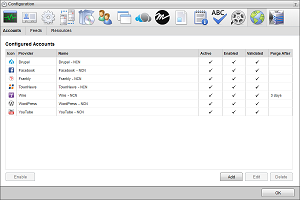
3.Click Add.
The Create New Account settings open.
4.Use the Account list, to select YouTube.
5.Click Next.
The Create YouTube Account settings open.
6.In the Name box, enter a unique name for the YouTube account.
YouTube account names must be unique on an Inception Server.
7.Click Next.
The YouTube authorization settings open.
8.Click Authorize Your YouTube Account.
The Choose an account web page opens.
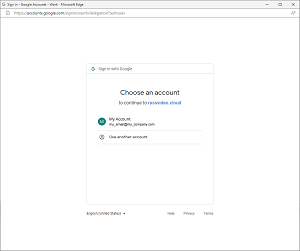
Do not configure a YouTube account with the same e-mail address used by a configured Gmail account.
9.In the Account list, click the Google account name that you use for YouTube.
The rossvideo.cloud wants access to your Google Account web page opens.
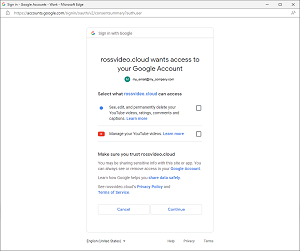
10.In the Select what rossvideo.cloud can access list, enable the following privileges:
•See, edit, and permanently delete your YouTube videos, ratings, comments and captions
•Manage your YouTube videos
11.Click Continue.
The Success web page opens.
•Close the Success web page.
12.In Inception, click Done.
Inception adds the new YouTube account to the list of accounts. By default, only users with roles that include permission to manage ALL YouTube accounts can publish content using the new account. You can assign account management permissions to other user roles.
1.On the Configuration window toolbar, click the  Accounts and Feeds icon.
Accounts and Feeds icon.
The Accounts and Feeds panel opens.
2.Click the Accounts tab.
The Accounts tab opens showing the list of available accounts.
3.In the Configured Accounts list, select the YouTube account to edit.
4.Click Edit.
The Edit YouTube Account settings open.
5.In the Name box, edit the name of the YouTube account.
6.To edit authentication credentials exchanged between YouTube and Inception you must click Deauthorize to deauthorize the YouTube account.
You must re-authorize your YouTube account before you can use the account to publish Inception content.
7.Click Next and Back to access the available account settings.
8.After completing the required account setting edits, click Save on the last page of account settings.
For More Information on...
•account management permissions, refer to the section New Account Role Permissions.
•enabling or disabling accounts, refer to the section Enable or Disable an Account
•deleting accounts, refer to the section Delete an Account