 Print icon. If the Print icon is not visible, you do not have an NCS license for your Inception Server. You cannot print assignments without an NCS license for your Inception Server.
Print icon. If the Print icon is not visible, you do not have an NCS license for your Inception Server. You cannot print assignments without an NCS license for your Inception Server.From the Assignment Manager you can print a list of the displayed or selected assignments.
Assignment printouts are sorted based on the column sorting set in the Assignment Manager Grid view.
Refer to the section Print an Individual Assignment to print information about an open assignment from the Assignment Editor.
To print a list of assignments from the Assignment Manager
1.In the Assignment Manager panel, display the range of assignments to print.
2.If you do not want to print all the assignments displayed in the Assignment Manager panel, select the assignments to print.
3.In the toolbar, click or tap the  Print icon. If the Print icon is not visible, you do not have an NCS license for your Inception Server. You cannot print assignments without an NCS license for your Inception Server.
Print icon. If the Print icon is not visible, you do not have an NCS license for your Inception Server. You cannot print assignments without an NCS license for your Inception Server.
The Print Assignments dialog box opens.
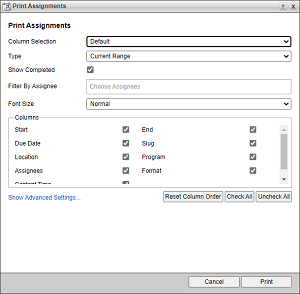
4.Use the Column Selection list to select the Assignment Manager panel columns for in the assignments printout. The available options are as follows:
•Default — only include the Due Date, Location, Assignees, Slug, Program, and Format columns in the assignments printout.
•All — include all the Assignment Manager panel columns in the assignments printout.
•Perspectives — only include the columns displayed in the Assignment Manager panel for the selected perspective. The Column Selection list displays all the available perspectives below the Perspectives heading.
The Columns section displays the columns selected for the assignments printout.
5.Use the Type list to select the assignments to include in the printout. The available assignment types are as follows:
•Current Range — select this type to print all the assignments currently displayed in the Assignment Manager panel.
•Grid Selection — select this type to print only the assignments currently selected in the Assignment Manager panel.
6.Use the Sort By list to select the column in the Assignment Manager panel with which to sort the assignments printout.
7.Select one of the following Sort Order options to set the assignment printing order for the assignments printout:
•Descending — select this option to print assignments from high to low using the information contained in the column selected from the Sort By list; for example, from Z to A or from 9 to 0.
•Ascending — select this option to print assignments from low to high using the information contained in the column selected from the Sort By list; for example, from A to Z or from 0 to 9.
8.Select the Show Completed check box to include completed assignments in the assignments printout. Clear this check box to exclude completed assignments from the assignments printout.
9.Click in the Filter By Assignee box to use the list that opens to select the Inception users whose assignments to include in the assignments printout. Click on a user to add the user to the Filter By Assignee box. Select multiple users for an assignments printout as follows:
•Windows — Ctrl-click each user to add to your selection.
•macOS — Cmd-click each user to add to your selection.
To remove a user from the Filter By Assignee box, click the x to the right to the user to remove.
To search for an assignee, start typing the name of the assignee in the Filter By Assignee box. The Filter By Assignee list automatically updates to display only the assignees that match the text entered in the Filter By Assignee box.
10.Use the Font Size list to set the font size of the text in the assignments printout and in the assignments printout preview window. The available font sizes are as follows:
•Decreased — 50% of the default font size set for your browser.
•Normal — 66% of the default font size set for your browser.
•Increased — 100% of the default font size set for your browser.
11.In the Columns section, click and drag columns to set the printing order for the assignments printout.
Click Reset Column Order to reset the column printing order for the assignments printout.
12.Select the check box to right of a column name to include the column in the assignments printout. Clear the check box to exclude the column from the printout.
Click Check All to include all the columns in the Columns section in the assignments printout. Click Uncheck All to remove all the columns in the Columns section from the assignments printout.
13.Click the Show advanced settings link to show advanced settings to format the assignments printout. The available advanced settings are as follows:
•Page Breaks Between Assignments — select this check box if you want to create a new page in the assignments printout for each assignment.
14.Click Print.
A preview of the assignments printout opens along with the Operating System Print dialog box.
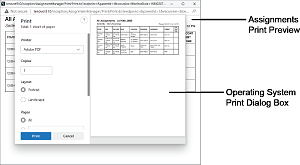
15.Use the Operating System Print dialog box to send the assignments printout to a printer.
16.After Inception sends the assignments printout to a printer, close the preview of the assignments printout.
17.In the Print Assignments dialog box, click Cancel to close the dialog box and return to the Assignment Manager panel.