 Running Orders icon.
Running Orders icon.Creating a Running Order in Inception
When you create a running order in Inception, you can add any combination of parent and child stories to the running order. You can also rearrange the order of stories and edit story properties. You can play out the running order or publish stories individually.
1.From the main toolbar, click or tap the  Running Orders icon.
Running Orders icon.
The Running Order Manager panel opens.

When the Running Order Manager panel cannot display all the available running orders on a single page, use the following controls in the bottom toolbar of the Running Order Manager panel to view all the available running orders:
•Showing page number — enter in this box the page number of running orders to view in the Running Orders table, then click or tap a blank area of the Running Order Manager panel to display the selected page.
• — click or tap this button to view the first page of running orders in the Running Orders table.
— click or tap this button to view the first page of running orders in the Running Orders table.
• — click or tap this button to view the previous page of running orders in the Running Orders table.
— click or tap this button to view the previous page of running orders in the Running Orders table.
• — click or tap this button to view the next page of running orders in the Running Orders table.
— click or tap this button to view the next page of running orders in the Running Orders table.
• — click or tap this button to view the last page of running orders in the Running Orders table.
— click or tap this button to view the last page of running orders in the Running Orders table.
•Show — click or tap the following links to set the number of running orders to display in the Running Orders table:
›5 — display 5 running orders in the Running Orders table.
›25 — display 25 running orders in the Running Orders table.
›50 — display 50 running orders in the Running Orders table.
›100 — display 100 running orders in the Running Orders table.
2.From the Running Order Manager toolbar, click or tap the  Create Running Order icon.
Create Running Order icon.
The New Running Order dialog box opens.
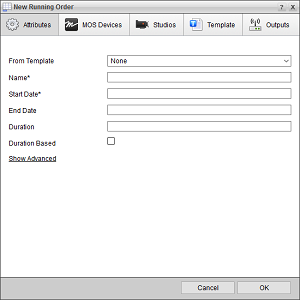
3.If you have an NCS license for your Inception system, use the Template list to select the running order to use as a template to create your new running order. Inception copies the stories in the selected template into the new running order and places the new stories in the same positions as in the template. Inception resets the history for the new stories your new running order.
4.In the Name box, enter a name for the running order.
When your Inception system is configured to automatically archive running orders, you can choose not to archive a running order by adding the word hold (case insensitive) to the start of the running order name. For example, Inception will not archive a running order named hold News Night 9.
5.Select a Start Date for the running order as follows:
a.Click or tap the Start Date box to open the Calendar tool.
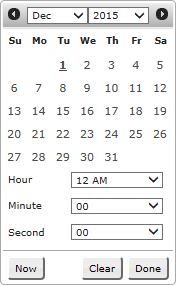
b.In the Date selector, click or tap the start date.
The Date selector shows the current month. To view the calendar for a different month, click or tap the Arrows on either side of the month name.
c.Use the Hour, Minute, and Second lists to specify the start time.
Alternatively, you can click or tap Now to select the current date and time.
d.Click Done.
6.Select an End Date for the running order or skip to step 7 to automatically set the End Date.
a.Click or tap the Start Date box to open the Calendar tool.
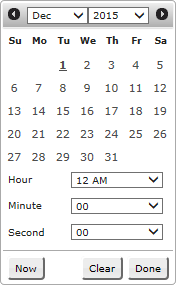
b.In the Date selector, click or tap the end date.
The Date selector shows the current month. To view the calendar for a different month, click or tap the Arrows on either side of the month name.
c.Use the Hour, Minute, and Second lists to specify the start time.
Alternatively, you can click or tap Now to select the current date and time.
d.Click Done.
7.In the Duration box, enter the duration for the running order in HH:MM:SS format.
Inception automatically sets the Duration of a running order after you select a Start Date and an End Date for the running order.
8.Select Duration Based check box to automatically adjust the start and end times of a running order when the running order is first taken on air. Inception sets the running order start time to the time that the running order is taken on air. The end time is set by adding the running order duration to the start time.
Clear this check box to not change the start and end times set for a running order when it is taken on air.
9.Click the Show Advanced link.
The advance options display below the link.
10.In the Channel box, enter the channel for the running order.
Inception includes the running order channel in the <roChannel> attribute of the following MOS messages: roCreate, roMetadataReplace, roList, and roListAll.
11.In the Object Group box, enter the object group for the running order.
Inception includes the running object group in the <objGroup> attribute.
12.Click or tap OK.
A new running order opens in the Running Order panel. If you did not use a template to create a running order, the running order opens empty and ready for you to add stories. When you use a template to create a running order, the new running order opens with the stories copied from the selected template and ready for you to edit.
For More Information on...
•editing the running order, refer to the chapter Editing the Running Order.
•creating stories, refer to the chapter Creating Inception Stories.
•selecting MOS devices to monitor a running order, refer to the section Select the MOS Devices to Monitor Your NCS Running Order.
•using folders to organize running orders in the Running Order Manager panel, refer to the chapter Organizing Content in Folders.