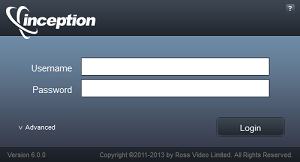
Ross Video OverDrive NRCS plugin Configuration for Ross Video Inception
OverDrive uses the Ross Video OverDrive NRCS plugin to interface with the Ross Video Inception NRCS. Inception uses the plugin to access OverDrive templates and shots. Inception users access the OverDrive NRCS plugin through a MOS device configured for the OverDrive NRCS plugin. The Inception administrator configures the OverDrive NRCS plugin MOS device for Inception users.
You require an NCS license for your Inception Server to access the Devices tab and add MOS device to your server for the OverDrive NRCS plugin. Please contact Ross Video to purchase an NCS license for your Inception Server.
To add a new MOS device to Inception for the OverDrive NRCS plugin:
1.In a supported web browser, navigate to the Inception web page.
•Microsoft Internet Explorer® 9.0 or greater
•Mozilla Firefox® version 3.6 or greater
•Google Chrome™ browser version 17.x or higher
•Apple Safari® version 5.1.x or greater
The Login panel opens.
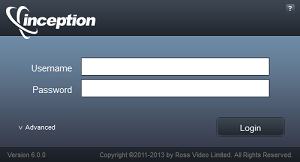
2.In the Login panel, enter your system administrator login credentials in the Username and Password boxes.
The default system administrator login credentials are as follows:
•Username — root
•Password — password
3.Click or tap Login.
Inception opens.
When Inception displays a message indicating that the system is in maintenance mode, a system administrator must establish a database connection before you can log into your Inception Server.
4.On the main toolbar, click the  Configuration icon. If the Configuration icon is not visible, you are not an administrator and cannot configure the server.
Configuration icon. If the Configuration icon is not visible, you are not an administrator and cannot configure the server.
The Configuration window opens.
5.On the Configuration window toolbar, click the  MOS icon.
MOS icon.
The MOS panel opens.
6.Click the Devices tab. If the Devices tab is not visible, you do not have an NCS license for your Inception Server and you cannot add MOS devices to your server.
The Devices tab opens.
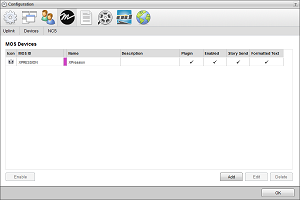
7.Click Add.
The Create MOS Device page opens and displays the Device Settings section for the OverDrive MOS device.
8.Use the Device list to select Ross OverDrive as the type of MOS device to create.
Inception automatically sets the MOS ID, MOS Version, and Name for the OverDrive MOS device and selects the Enabled check box to enable the device. If the automatic settings do not match your OverDrive Server, click in the box associated with the setting to change and edit the setting value.
9.Write down the name in the MOS ID box.
You will need the MOS ID of the OverDrive device to configure the OverDrive MOS Gateway and OverDrive RundownControl to use your Inception Server as an NRCS.
10.In the Host box, enter the hostname or IP address of your OverDrive Server.
11.In the Description box, enter a short description of your OverDrive Server.
12.Click Next.
The next page opens and displays the MOS Plugin section for the OverDrive MOS device.
13.In the Web Plugin section, verify that the automatically set web plugin URL in the URL box matches the hostname or IP address of your OverDrive Server.
The format of the URL box is as follows, where <Your OverDrive Server> is the hostname or IP address of your OverDrive Server:
•http://<Your OverDrive Server>/newsroomplugin
If the automatically set URL does not match your OverDrive Server, click in the URL box and change the <Your OverDrive Server> part of the URL to match your OverDrive Server.
14.Click Next.
The next page opens and displays the Appearance and the MOS Settings sections for the new MOS device.
15.In the Appearance section, you can edit the values of the following setting to customize the look of your OverDrive MOS device in Inception:
•Icon — use this list to select an icon to identify the OverDrive MOS device. If the icons in the list are not appropriate for your OverDrive MOS device, select Upload an Icon to add a custom icon to the list.
•Background — click this color square to use a color picker to select the background color that Inception uses to display the OverDrive MOS device in a Broadcast story. As you click in the color picker, the box to the right of the color square displays the HTML color code of the selected color.
You can also enter an HTML color code in the box to the right of the color square. As you enter an HTML color code, the color square displays the color of the entered code.
•Foreground — click this color square to use a color picker to select the text color that Inception uses to display the OverDrive MOS device in a Broadcast story. As you click in the color picker, the box to the right of the color square displays the HTML color code of the selected color.
You can also enter an HTML color code in the box to the right of the color square. As you enter an HTML color code, the color square displays the color of the entered code.
16.In the MOS Settings section, verify that the following setting are selected:
•Enable Story Send — send story text and MOS items in a Broadcast story to the MOS device.
•Send Formatted Text — include HTML markup with story text sent to the MOS device. For MOS devices that do not use HTML formatting, clear this check box to not send HTML markup with the story text.
•Require Item Status — report the status of the MOS device in the MOS Status and MOS Device columns of the table in the Running Order panel.
17.Clear the Enable Object Browsing check box.
OverDrive does not support using the MOS Objects panel to add MOS objects to a Broadcast story.
18.Select the Enable Timing Control if you want the OverDrive MOS device to signal Inception to take the next or previous story in the Inception running order on air during running order playout.
When you select the Enable Timing Control check box you must also select the Enable Item Status check box.
19.Click Save.
Inception adds the new OverDrive MOS device to the MOS Devices list.
For More Information on...
•adding OverDrive pre-configured Shots and Master templates to Inception stories, refer to the chapter “The Ross Video OverDrive NRCS Plugin” in the OverDrive User Guide.
•working with Inception, refer to the Inception User Guide.