 System Monitor icon.
System Monitor icon.Configure the Inception SNMP Agent
The SNMP tab of the System Monitor panel enables you to configure the Inception SNMP agent to send SNMP trap messages to your NMS.
To configure the Inception SNMP agent
1.On the Configuration window toolbar, click the  System Monitor icon.
System Monitor icon.
The System Monitor panel opens.
2.Click the SNMP tab.
The SNMP tab opens.
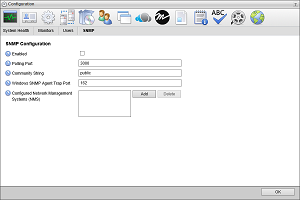
3.Select the Enabled check box to send SNMP trap messages from the Inception SNMP agent to your NMS.
4.In the Polling Port box, enter the port number through which the Inception SNMP agent receives commands from and replies to the NMS.
5.In the Community String box, enter the password that allows your NMS to access the Inception SNMP agent on your Inception server.
When you change the Community String from public to your own password, you must enter your password on the NMS to allow access to your Inception server.
6.In the Windows SNMP Agent Trap Port box, enter the port number that the Windows SNMP agent running on the Inception Server computer uses to send SNMP trap messages.
The Inception SNMP agent forwards SNMP trap messages from the Windows SMNP agent to your NMS through the NMS Trap Port.
7.To send SNMP trap message from the Inception SNMP agent to one or more NMSs, add NMSs as follows:
a.Click Add to the right of the Configured Network Management Systems (NMS) box.
An Alert dialog box opens.
b.Enter the IP address and port number (<IP Address>:<Port Number>) of an NMS to receive SNMP trap message from the Inception SNMP agent. For example:
10.0.2.160:3000
c.To add an additional NMS, repeat step a to step b.