 Configuration icon.
Configuration icon.When you use Inception as your NCS, Inception uses MOS to enable journalists to see, use, and control MOS media devices inside of a Broadcast story. Journalists use a plugin associated with a MOS device to insert and control the device in a Broadcast story.
You require an NCS license for your Inception Server to access the Devices tab and add MOS devices to your server. Please contact Ross Video to purchase an NCS license for your Inception Server.
To add a new MOS media device to Inception
1.Log in to your Inception Server as an Inception administrator.
For information about Inception Server log in, refer to the procedure To access the Inception Server Configuration window.
2.On the main toolbar, click the  Configuration icon.
Configuration icon.
The Configuration window opens.
3.On the Configuration window toolbar, click the  MOS icon.
MOS icon.
The MOS panel opens.
4.Click the Devices tab. If the Devices tab is not visible, you do not have an NCS license for your Inception Server and you cannot add MOS devices to your server.
The Devices tab opens.
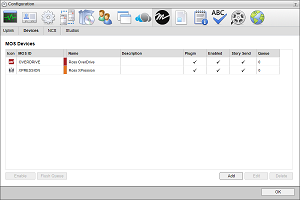
5.Click Add.
The Create MOS Device page opens.
6.In the Device Settings section, use the Device list to select the MOS device. If your MOS device is not included in the Device list, select Uncertified Device.
The Device Settings section updates with setting values for the selected MOS device.
7.In the MOS ID box, enter the MOS ID of the MOS device.
8.In the Host box, enter the hostname or IP address of the MOS device.
9.Use the MOS Version list to select the version of the MOS protocol used by the MOS device.
10.In the Name box, enter a name for the MOS device.
11.In the Description, enter a description for the MOS device.
12.In the Advanced Options section, click Add to add a host from which Inception allows connection to the Inbound Hosts list. Enter the hostname or IP address of the host to allow connection in the Alert box that opens after you Add.
To delete a host from the Inbound Hosts list, selected the host to delete and then click Delete. Click OK in the Alert that opens after you click Delete.
13.In the MOS Redirection section, enter a pattern of characters and the * wild card to match the MOS ID of one or more MOS devices of the same type in different locations in the Redirection Mask box. The * wild card matches zero or more characters in a MOS ID. Leave this box blank for devices that do not support MOS redirection.
Profile 6 of the MOS ProtocolProfile 6 of the MOS Protocol recommends using the following naming convention for MOS IDs for MOS redirection:
<family>.<machine>.<location>.<enterprise>.mos
MOS redirection example,
|
MOS Device 1 |
MOS Device 2 |
|---|---|
|
•MOS ID: Ross.CG.Ottawa.CBC.mos •MOS ID Mask: Ross.CG.*.CBC.mos |
•MOS ID: Ross.CMS.Ottawa.CBC.mos •MOS ID Mask: none |
|
•The Device 1 MOS plugin opens for MOS objects with the MOS ID Ross.CG.Ott.CBC.mos. •The Device 1 MOS plugin opens for MOS objects with the MOS ID Ross.CG.Van.CBC.mos. •The Device 2 MOS plugin opens for MOS objects with the MOS ID Ross.CMS.Ott.CBC.mos. •A MOS plugin does not open for MOS objects with the MOS ID Ross.CMS.Van.CBC.mos. |
|
14.In the Cloud Options section, select the Use Passive Connection Via Cloud Gateway check box to configure the MOS Device to only listen for connections via a Cloud Gateway and not automatically establish outbound connections to a device.
15.Click Next.
The next page opens and displays the MOS Plugin sections for the new MOS device.
16.Use the Plugin list in the MOS Plugin section to select the type of plugin to use with by your MOS device.
17.When you select to use an ActiveX Plugin with your MOS device, configure the following settings:
a.In the Class ID box, enter the Class ID of the ActiveX plugin used by your MOS device.
b.In the Parameters box, enter the parameter settings for the ActiveX plugin.
c.Select the Use ActiveX Proxy check box to run the plugin inside the Inception proxy container to improve plugin stability. You must select this check box to run some older MOS plugins.
18.When you select to use a Web Plugin with your MOS device, configure the following settings:
•In the URL box, enter the URL with which to access the MOS device web plugin.
•Select the Use Web Proxy check box to enable Inception to attempt to proxy the base HTML5 plugin for your MOS device. Selecting this check box can enable drag and drop for certain web browsers that do not support drag and drop.
•Select the Use Single Sign-On check box to enable users with matching logins on Inception and MOS device systems to automatically log in to MOS device when they use the MOS device web plugin with Inception.
19.Click Next.
The next page opens and displays the Appearance and the MOS Settings sections for the new MOS device.
20.In the Appearance section, use the Icon list to select an icon to identify the MOS device.
If the icons in the list are not appropriate for your MOS device, do the following:
a.Use the Icon list to select Upload an Icon.
Inception displays a Browse button.
b.Click Browse.
The File Upload dialog box opens.
c.Use the File Upload dialog box to select the image file to use as the icon for your MOS Device.
d.Click Open.
Inception adds the image contained in the selected image file to the Icon list as the Uploaded Icon option, and automatically selects the uploaded image as the icon for your MOS device. You can only upload one image to the Icon list at a time. Uploading another image to the Icon list replaces the current uploaded image with the new image.
21.Click the Background or CG Background color square to use a color picker to select the background color that Inception uses to display the MOS device in a Broadcast story.
As you click in the color picker, the box to the right of the color square displays the HTML color code of the selected color. You can also enter an HTML color code in the box to the right of the color square. As you enter an HTML color code, the color square displays the color of the entered code.
22.Click the Foreground or CG Foreground color square to use a color picker to select the text color that Inception uses to display the MOS device in a Broadcast story.
As you click in the color picker, the box to the right of the color square displays the HTML color code of the selected color. You can also enter an HTML color code in the box to the right of the color square. As you enter an HTML color code, the color square displays the color of the entered code.
23.Click the Clip Background color square to use a color picker to select the background color that Inception uses to display the MOS device in a Broadcast story when it is a clip. This setting is only available for Ross XPression devices.
24.Click the Clip Foreground color square to use a color picker to select the text color that Inception uses to display the MOS device in a Broadcast story when it is a clip. This setting is only available for Ross XPression devices.
25.In the MOS Settings section, select the Enable Story Send check box to send story text and MOS items in a Broadcast story to the MOS device.
26.Select the Send On-Air Status to Device check box to send the on-air status of the running order to the MOS device. This check box is only available for MOS devices that you select a MOS Version of 2.8.5 or greater.
27.Select the Send Formatted Text check box to include HTML markup with story text sent to the MOS device.
For MOS devices that do not use HTML formatting, clear this check box to not send HTML markup with the story text.
28.Select the Enable Object Browsing check box to use the MOS Objects panel to add MOS objects from the MOS device to a Broadcast story.
To make the MOS Objects panel available in Inception, you must select this option for at least one MOS device.
29.Use the Synchronize Objects list to select the method Inception uses to synchronize the contents of the MOS Objects panel with the MOS device. The available options are as follows:
•Disable Synchronization — update the MOS Objects panel when a MOS device sends update information to Inception. When you select this option, Inception does not request update information from MOS devices.
•Synchronization via MOS Protocol — set the delay parameter in the Synchronization Interval box for the mosReqAll message that Inception sends to a MOS device to request a list of MOS objects from the device.
›Synchronization Interval — enter in this box the amount of time for the delay parameter in the mosReqAll message that Inception sends to a MOS device to request a list of MOS objects from the device. The time unit for this setting depends on the MOS device. This box is only available after selecting Synchronization via MOS Protocol from the Synchronize Objects list.
For more information about the mosReqAll message, refer to the section “3.2.1 mosReqAll - Request All Object Data from MOS”“3.2.1 mosReqAll - Request All Object Data from MOS” in the MOS Protocol.
•Synchronize via File System — update the MOS Objects panel when a MOS objects are generated from media items added to a file system associated with a MOS device.
›File System— use this list to select the file system associated with the MOS device.
30.Select the Enable Placeholders check box to enable users to add placeholders to Broadcast stories for MOS objects that do not yet exist on the MOS device.
Inception exchanges the placeholder with the requested MOS object when the MOS object is created on the MOS device.
31.Select the Require Item Status check box for MOS devices that send RO Element Status messages to display the status of the MOS device in the MOS Status and MOS Device columns of the table in the Running Order panel.
Clear this check box for MOS devices that do not send RO Element Status messages to stop the display of the default Not Ready status in the MOS Status and MOS Device columns in the Running Order panel.
32.Select the Enable Timing Control check box to allow the MOS device to take the next or previous story in a running order on air during running order playout.
33.Select the Enable Queue Optimization check box to remove duplicate and unnecessary story updates, and flush operations to update running orders that are replaced by a full resynchronization later in the queue. Selecting this check box also prioritizes the roList responses to the head of the queue to increase roReq message responsiveness.
34.Select the Enable Hide from Device check box to enable Inception users to hide stories from the MOS device.
A story is only hidden from the MOS device when a user selects the check box in the Running Order or the Story Browser panel Hide From Devices column for the story to hide.
35.Click Save.
Inception adds the new MOS device to the MOS Devices list.
1.On the Configuration window toolbar, click the  MOS icon.
MOS icon.
The MOS panel opens.
2.Click the Devices tab.
The Devices tab opens.
3.In the MOS Devices list, select the MOS device to edit.
4.Click Edit.
The Edit MOS Device page opens and displays the Device Settings section for the selected MOS device.
5.Edit settings in the Device Settings section as required.
6.Click Next.
The next page opens and displays the MOS Plugin and the Web Plugin or ActiveX Plugin sections for the selected MOS device.
7.Edit settings in the MOS Plugin and the Web Plugin or ActiveX Plugin sections as required.
8.Click Next.
The next page opens and displays the Appearance and the MOS Settings sections for the selected MOS device.
9.Edit settings in the Appearance and the MOS Settings sections as required.
10.After completing the required MOS device setting edits, click Save.
1.On the Configuration window toolbar, click the  MOS icon.
MOS icon.
The MOS panel opens.
2.Click the Devices tab.
The Devices tab opens.
3.In the MOS Devices list, select the MOS device to delete.
4.Click Delete.
A confirmation message opens, asking whether you want to delete the selected MOS device. To keep a MOS device, click Cancel.
5.In the confirmation message, click OK.
Inception deletes the selected MOS device from the MOS Devices list. Deleting a MOS device does not delete existing MOS devices from Broadcast stories.
6.Click OK to close the Configuration window.