 Accounts and Feeds icon.
Accounts and Feeds icon.Drupal Account
Follow the procedures in this section to create or edit an account to publish content to Drupal.
1.On the Configuration window toolbar, click the  Accounts and Feeds icon.
Accounts and Feeds icon.
The Accounts and Feeds panel opens.
2.Click the Accounts tab.
The Accounts tab opens.
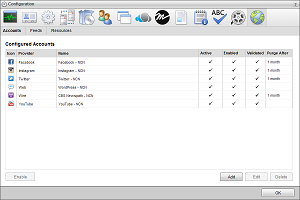
3.Click Add.
The Create New Account settings open.
4.Use the Account list to select Drupal.
5.Click Next.
The Configure Drupal Publishing Account settings open.
6.In the Name box, enter a unique name for the Drupal account.
Drupal account names must be unique on an Inception Server.
7.Click Next.
The Drupal connection settings open.
8.In the Username box, enter the Drupal administrator username, usually restws_admin, for logging in to your Drupal account.
9.In the Password box, enter the password for logging in to your Drupal account.
10.In the Blog URL box, enter the URL of the target blog.
Blog URLs must start with http://.
11.Click Next.
The Map Content Types and Map Fields section open.
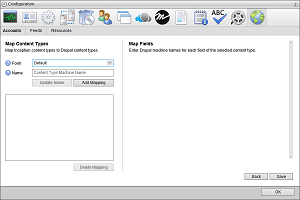
12.In the Map Content Types section, use the Form list to select the Inception form with which to enter content for a Drupal content type.
13. In the Name box, enter the Machine Name of Drupal content type to store information entered through the selected Inception form.
In Drupal, view the machine name of your content type by selecting Structure > Content Types.
14.Click Add Mapping.
Inception adds the form and content type mapping to the Mappings list.
15.Select the new form and content type mapping in the Mappings list.
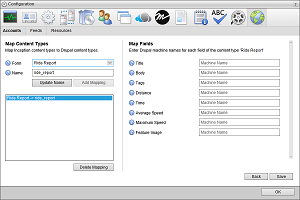
16.For each form field enter the machine name of the corresponding field in the Drupal content type.
Inception saves information entered in a form field to the mapped Drupal content type field.
17.Click Save.
Inception adds the new Drupal account to the list of accounts and creates an identically-named managed feed.
By default, only users with roles that include permission to manage ALL Drupal accounts can publish content using the new account. You can assign account management permissions to other user roles.
1.On the Configuration window toolbar, click the  Accounts and Feeds icon.
Accounts and Feeds icon.
The Accounts and Feeds panel opens.
2.Click the Accounts tab.
The Accounts tab opens showing the list of available accounts.
3.In the Configured Accounts list, select the Drupal account to edit.
4.Click Edit.
The Edit Drupal Publishing Account settings open.
5.Edit account settings as required.
6.Click Next and Back to access the available account settings.
7.After completing the required account setting edits, click Save on the last page of account settings.
For More Information on...
•account management permissions, refer to the section New Account Role Permissions.
•enabling or disabling accounts, refer to the section Enable or Disable an Account
•deleting accounts, refer to the section Delete an Account