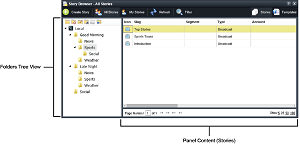
The Folders tree view in each panel contains an independent group of folders. The folders in each panel Folders tree view also have specific folder permissions. When you modify folder permissions, you modify the folder permissions of individual folders in a panel Folders tree view.
To modify the permissions for a folder
1.Log in to your Inception Server as a system administrator.
2.Open one of the following panels that contains the folder for which to modify permissions:
•Running Order Manager
•Playlist Manager
•Story Browser
•Assignment Manager
•Contact Manager
The selected panel opens.
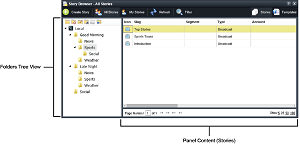
3.In the Folders tree view, select the folder for which to modify folder permissions.
4.In the Folders tree view toolbar, click the ![]() Modify Permissions icon.
Modify Permissions icon.
The Manage Roles tab opens for the selected folder, displayed to the right of the Manage Roles title.
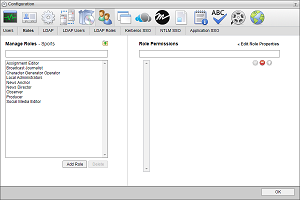
5.In the User Role list, select the user role for which to modify folder permissions for the selected folder.
The Role Permissions list opens. Hover the mouse pointer over a ![]() icon to the right of a permission to view a description of the permission.
icon to the right of a permission to view a description of the permission.
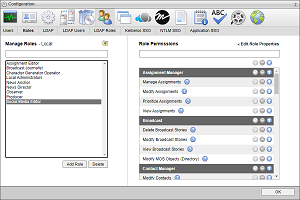
You can filter the Role Permission list by typing any part of a role permission name in the Filter box. As you enter a role permission name, the list automatically updates to only show the role permissions that match what you have entered.
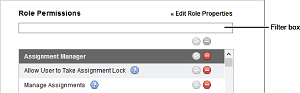
6.In the Role Permissions list, set the role permissions for the selected user role and folder as follows:
•All Role Permissions — click one of the following icons displayed above the Role Permissions list to set all roll permissions for the selected role and folder to the same setting:
![]() — grant all role permissions to the selected role for the selected folder.
— grant all role permissions to the selected role for the selected folder.
![]() — deny all role permissions from the selected role for the selected folder.
— deny all role permissions from the selected role for the selected folder.
![]() — inherit all role permission settings from the parent folder that contains the selected folder.
— inherit all role permission settings from the parent folder that contains the selected folder.
Sometimes it is quicker to grand all role permissions and deny the unwanted role permissions than to just grant the required role permissions.
•Individual Role Permissions — click one of the following icons displayed to the right of a role permission to set the role permission for the selected role and folder:
![]() — grant the role permission to the selected role for the selected folder.
— grant the role permission to the selected role for the selected folder.
![]() — deny the role permission from the selected role for the selected folder.
— deny the role permission from the selected role for the selected folder.
![]() — inherit the role permission settings from the parent folder that contains the selected folder.
— inherit the role permission settings from the parent folder that contains the selected folder.
•Categories — the Role Permissions list is divided into categories to make it easier to find role permissions. A dark gray shading highlights the category headings in the list. Click one of the following icons displayed in a category heading to set all category role permissions for the selected role and folder to the same setting:
![]() — grant all category role permissions to the selected role and folder.
— grant all category role permissions to the selected role and folder.
![]() — deny all category role permissions from the selected role and folder.
— deny all category role permissions from the selected role and folder.
![]() — inherit all category role permission settings from the parent folder that contains the selected folder.
— inherit all category role permission settings from the parent folder that contains the selected folder.
Sometimes it is quicker to grand all role permissions and deny the unwanted role permissions than to just grant the required role permissions.
Inception automatically saves account permission assignment changes.
7.To modify the folder permissions of the current folder’s parent folder, click the ![]() icon to the right of the Manage Roles title.
icon to the right of the Manage Roles title.
Inception displays the name of the current folder to the right of the Manage Roles title.
For More Information on...
•creating user roles, refer to the section Create a User Role.
•modifying user roles, refer to the section Modify a User Role.
•deleting user roles, refer to the section Delete a User Role.