 Resources list on the main toolbar for Inception users to access.
Resources list on the main toolbar for Inception users to access.Web content resources enable Inception users to open web sites without leaving Inception. The web content resources that you create are added to the  Resources list on the main toolbar for Inception users to access.
Resources list on the main toolbar for Inception users to access.
To create a web content resource
1.Log in to your Inception Server as an Inception administrator.
For information about Inception Server log in, refer to the procedure To access the Inception Server Configuration window.
2.On the main toolbar, click the  Configuration icon.
Configuration icon.
3.On the Configuration window toolbar, click the  Accounts and Feeds icon.
Accounts and Feeds icon.
The Accounts and Feeds panel opens.
4.Click the Resources tab.
The Resources tab opens.
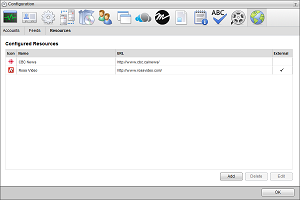
5.Click Add.
The Create Resource settings open.
6.In the Name box, enter the name to display for the web content resource in the  Resources list on the main toolbar.
Resources list on the main toolbar.
7.In the URL box, enter the web address (for example: http://www.rossvideo.com) of the web site that you want to the resource open.
8.Select the Open in New Tab check box to open the entered URL in a new web browser tab. Clear this check box to open the entered URL in a new Inception panel.
9.Click Create.
Inception adds the new web content resource to the list of configured feeds. To view Burst content ingested by the feed, open the feed in the Burst Feed Viewer.
To edit a web content resource
1.On the Configuration window toolbar, click the  Accounts and Feeds icon.
Accounts and Feeds icon.
The Accounts and Feeds panel opens.
2.Click the Resources tab.
The Resources tab opens.
3.In the Configured Resources list, select the web content resource to edit.
4.Click Edit.
The Edit Resource settings open.
5.Edit web content resource settings as required.
6.After completing the required web content resource setting edits, click Save.