 Accounts and Feeds icon.
Accounts and Feeds icon.WordPress Account Configuration
WordPress is an open-source online content management system that you can use to publish content as a blog or website. Follow the procedures in this section to create or edit an account to publish content to WordPress.
1.On the Configuration window toolbar, click the  Accounts and Feeds icon.
Accounts and Feeds icon.
The Accounts and Feeds panel opens.
2.Click the Accounts tab.
The Accounts tab opens.
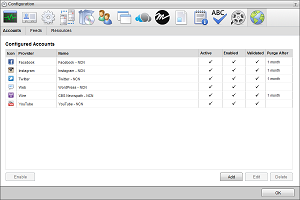
3.Click Add.
The Create New Account settings open.
4.Use the Account list to select WordPress.
5.Click Next.
The Create WordPress Publishing Account settings open.
6.In the Name box, enter a unique name for the WordPress account.
WordPress account names must be unique on an Inception Server.
7.Use the Type list to select WordPress.
8.Click Next.
The WordPress connection settings open.
9.In the Username box, enter the username for logging in to your WordPress account.
10.In the Password box, enter the password for logging in to your WordPress account.
11.In the Blog URL box, enter the URL of the target blog.
Blog URLs must start with http://.
12.Use the Comment Depth list to select the number of levels to display for comment threads.
13.Click Save.
Inception adds the new WordPress account to the list of accounts.
By default, only users with roles that include permission to manage ALL WordPress accounts can publish content using the new account. You can assign account management permissions to other user roles.
1.On the Configuration window toolbar, click the  Accounts and Feeds icon.
Accounts and Feeds icon.
The Accounts and Feeds panel opens.
2.Click the Accounts tab.
The Accounts tab opens showing the list of available accounts.
3.In the Configured Accounts list, select the WordPress account to edit.
4.Click Edit.
The Edit WordPress Publishing Account settings open.
5.Edit account settings as required.
6.Click Next and Back to access the available account settings.
7.After completing the required account setting edits, click Save on the last page of account settings.
For More Information on...
•account management permissions, refer to the section New Account Role Permissions.
•enabling or disabling accounts, refer to the section Enable or Disable an Account
•deleting accounts, refer to the section Delete an Account