 Accounts and Feeds icon.
Accounts and Feeds icon.Frankly is a content management system for innovative media companies. Your stories are a family, so keep them under one roof. Follow the procedures in this section to create or edit an account to publish content to Frankly.
You must have a valid Frankly account before you can configure a Frankly publishing account for Inception.
1.On the Configuration window toolbar, click the  Accounts and Feeds icon.
Accounts and Feeds icon.
The Accounts and Feeds panel opens.
2.Click the Accounts tab.
The Accounts tab opens.
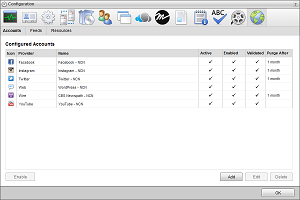
3.Click Add.
The Create New Account settings open.
4.Use the Account list to select Frankly.
5.Click Next.
The Create Frankly Publishing Account settings open.
6.In the Name box, enter a unique name for the Frankly account.
Frankly account names must be unique on an Inception Server.
7.Click Next.
The Frankly connection settings open.
8.In the Username box, enter the username for logging in to your Frankly account.
9.In the Password box, enter the password for logging in to your Frankly account.
10.In the CMS API URL box, enter the CMS API URL for your Frankly account.
11.In the Frankly Image Server — box, enter the URL of the image server for your Frankly account.
12.In the Affiliate ID — box, enter the affiliate ID number for your Frankly account.
13.Click Save.
Inception adds the new Frankly account to the list of accounts.
By default, only users with roles that include permission to manage ALL Frankly accounts can publish content using the new account. You can assign account management permissions to other user roles.
1.On the Configuration window toolbar, click the  Accounts and Feeds icon.
Accounts and Feeds icon.
The Accounts and Feeds panel opens.
2.Click the Accounts tab.
The Accounts tab opens showing the list of available accounts.
3.In the Configured Accounts list, select the Frankly account to edit.
4.Click Edit.
The Edit Frankly Publishing Account settings open.
5.Edit account settings as required.
6.Click Next and Back to access the available account settings.
7.After completing the required account setting edits, click Save on the last page of account settings.
For More Information on...
•how to assign account management permissions, refer to the section New Account Role Permissions.
•how to enable or disable accounts, refer to the section Enable or Disable an Account.
•how to delete accounts, refer to the section Delete an Account.