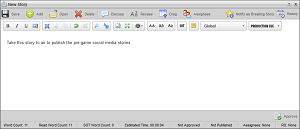
While Broadcast stories created in Inception contain text, they are not published to any social media accounts. However, you can use Broadcast stories in a running order as operator cues, or as containers in order to publish multiple social media stories simultaneously. You can edit the content of Broadcast stories that you created in Inception. Editing an approved Broadcast story reverts the story back to an unapproved state.
You can only edit unpublished Broadcast stories or on-air published Broadcast stories.
1.In the Running Order or Story Browser panel, double-click or double-tap the Broadcast story to edit.
The selected story opens in the Story Editor.
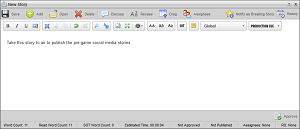
2.In the Story Editor edit the Broadcast story text as required.
3.After you finish editing the Broadcast story, click or tap the  Save icon.
Save icon.
Inception saves the modified story.
For More Information on...
•blacklisted content, refer to the section Find Blacklisted Content in Your Stories.
•approving and publishing stories, refer to the chapter Approving and Publishing Stories.
•adding stories to a running order, refer to the chapter Editing the Running Order.
•changing the order of stories in the running order, refer to the section Reposition Stories in the Running Order.
•deleting a story from the running order, refer to the section Remove a Story from a Running Order.