 Configuration icon.
Configuration icon.You can configure a Media Object Server (MOS) protocol connection between Inception and a Newsroom Computer System (NCS). After establishing a MOS connection, Inception can import NCS rundowns and associate social media stories with the NCS broadcast stories. Compatible NCSs enable Inception to play out running orders in lock-step with NCS rundowns.
You can also control playout of the Inception Social running order using OverDrive. For more information, refer to the chapter Configuring OverDrive Integration.
To configure a MOS connection between Inception Social and an NCS
1.In your NCS, create a MOS device.
2.Record the MOS device identifier (MOS ID) of your new device.
3.Log in to your Inception Server as an Inception administrator.
4.On the main toolbar, click the  Configuration icon.
Configuration icon.
The Configuration window opens.
5.On the Configuration window toolbar, click the  MOS icon.
MOS icon.
The Uplink tab of the MOS panel opens.
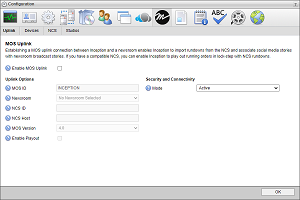
6.Select the Enable MOS Uplink check box to enable a MOS uplink between your Inception Server and an external NCS.
7.In the Uplink Options section, enter the MOS ID of the MOS device you created on your NCS in the MOS ID box.
8.Use the Newsroom list to select the MOS newsroom with which to connect Inception.
9.In the NCS ID box, enter the NCS ID of your newsroom.
10.In the NCS Host box, enter the host or IP address of the newsroom or NCS gateway.
11.Use the MOS Version list to select the MOS protocol version that Inception uses to communicate with the selected newsroom.
12.If your organization uses an iNEWS NCS, select the Enable Playout check box to enable iNEWS to control the playout of Inception running orders that you based on an NCS rundown.
This option only works with an iNEWS NCS.
13.When you select a MOS Version less than 4.0 to communicate with the selected newsroom, select the Use Passive Connection Via Cloud Gateway check box if you want to configure the uplink to only listen for connections via the Cloud Gateway.
14.When you select 4.0 as the MOS Version less than 4.0 to communicate with the selected newsroom, configure the settings displayed in the Security and Connectivity section. The available settings are as follows:
•Mode — use this list to select Active or Passive as the mode for your end of the device to newsroom connection. As of MOS v4.0, you must configure one end of the device to newsroom connection to run in Active mode and the other end to run in Passive mode.
•API Key — enter in this box the API key for the selected newsroom.
•Username — enter in this box the username for the selected newsroom.
•Password — enter in this box the password for the selected newsroom.
•Endpoint — enter in this box the endpoint for the selected newsroom.
•Endpoint Port — enter in this box the endpoint port number for the selected newsroom.
•Allow Untrusted Certificates — select this check box to allow untrusted certificates in the secure MOS protocol.
15.After completing your configuration tasks, click OK in the lower toolbar to close the Configuration panel.