 Accounts and Feeds icon.
Accounts and Feeds icon.Wire accounts enable Inception to ingest broadcast news information from various wire services to help you to build extensive newscasts. Follow the procedures in this section to create or edit an account to ingest broadcast news information from a wire service.
In a Multi-Node Inception system you must create or edit Wire accounts from the node that runs the Wire service. To view the name of the Wire service node in your system, open the Manage Services tab in the Network panel of the Configuration window.
1.On the Configuration window toolbar, click the  Accounts and Feeds icon.
Accounts and Feeds icon.
The Accounts and Feeds panel opens.
2.Click the Accounts tab.
The Accounts tab opens.
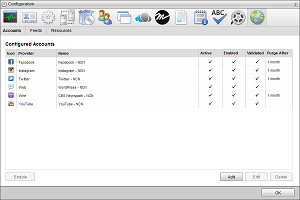
3.Click Add.
The Create New Account settings open.
4.Use the Account list to select Wire.
5.Click Next.
The Create Wire Account settings open.
6.In the Name box, enter a unique name for the Wire account.
Wire account names must be unique on an Inception Server.
7.Use the Provider list to select the wire service that provides content for the Wire account.
8.Use the Transport list to select the network protocol to communicate with the selected wire service. The available network protocols are as follows:
•FTP — file Transfer Protocol over a TCP-based network.
•Serial TCP — transmission Control Protocol over a serial connection.
•AP Web Feed — Associated Press content feed over the web.
•AP Media — Associated Press content feed access using an API Key.
9.Use the Format list to select the format of the content ingested from selected wire service. The available formats are as follows:
•NEWSML-G2 — an XML based multimedia news exchange format standard published by the International Press Telecommunications Council (IPTC).
•ANPA-1312 — a news agency text markup specification published by the Newspaper Association of America that standardizes the content and structure of text news articles.
•NITF — News Industry Text Format is an XML specification published by the International Press Telecommunications Council to standardize the content and structure of individual text news articles.
•AP ATOM — a feed structure that contains an introduction and one or more content entries. Each entry contains metadata the describes the entry content of text, graphics, photos, audio, or links to video.
10.In the Purge After box, enter the amount of time after which to delete old content from the associated Wire managed feed.
The purge after time must be greater than or equal to 15 minutes and less than or equal to 180 days.
11.Use the list to the right of the Purge After box to select the time unit (Days, Hours, or Minutes) for the time entered in the Purge After box.
12.Select the Send Notifications check box to display a user notification in the message area for each wire that the wire account receives with an urgency at or above the urgency level selected from the Minimum Urgency list.
13.Use the Minimum Urgency list to select the minimum urgency level that a received wire must meet for Inception to display a notification to users. This list is only available when you select the Send Notification check box.
The most urgent content has an urgency level of 1, while the least urgent content has an urgency level of 9. Selecting 3 from this list configures Inception to send notifications when it receives a wire with a urgency level of 1, 2, or 3.
14.Click Next.
The transport settings open.
15.The available transport settings depend on the network protocol that you selected from the Transport list.
•FTP — when you select FTP from the Transport list, configure the following settings:
›Host — enter in this box the IP address or URL of the FTP site for the selected wire service.
›Encryption — use this list to select the encryption method for transferring wire data between systems over FTP. The available methods are as follows:
- None (FTP) — regular unencrypted FTP.
- Explicit FTP over TLS (FTPS) — the encryption method used by newer FTPS servers.
- Implicit FTP over SSL (FTPS) — the encryption method used by legacy FTPS servers.
›Port — enter in this box the FTP port number to connect to on the host.
›Username — enter in this box the username for the wire service FTP site.
›Password — enter in this box the password associated with the username.
›Base Folder — enter in this box the path to the folder on the wire service FTP site to start your search for wire content. (if it differs from the folder one arrives at upon initial connection)
›Recurse Subfolders — select this check box to search through the subfolders of the set Base Folder when searching for wire content. Clear this check box to only search the set Base Folder for wire content.
After you finish setting the required FTP transport settings, skip to step 18.
•Serial TCP — when you select Serial TCP from the Transport list, configure the following settings:
›Host — enter in this box the host name or IP address of the server for the selected wire service. When connecting through a DeviceMaster, enter the IP address of the DeviceMaster.
›Port — enter in this box the port number to connect to on the host. When connecting through a DeviceMaster, enter the port number that the DeviceMaster uses to listen for communication from the wire service hardware.
After you finish setting the required Serial TCP transport settings, skip to step 18.
•AP Web Feed — when you select AP Web Feed from the Transport list, configure the following settings:
›Entitlement URL — this box displays the URL used to gather the list of content categories entitled to your Associated Press account. If required, you can edit this URL.
›Content URL — this box displays the URL used to access content from the content categories you select. If required, you can edit this URL.
›Username — enter in this box the username for your Associated Press account.
›Password — enter in this box the password associated with the username.
After you finish setting the required AP Web Feed transport settings, continue with to step 16.
•AP Media — when you select AP Media from the Transport list, configure the following setting:
›API Key — enter in this box the API key for your Associated Press account.
After you finish setting the required Serial TCP transport settings, skip to step 18.
The Entitlement list opens.
17.Use the Entitlement list to select one or more content categories to include in the wire feed as follows:
•Single — click the content category to select.
•Range — click the first content category in the selection range, then Shift-click the last content category in the range.
•Multiple — click the first content category to select, then Ctrl-click each additional content category to add to the selection.
Inception adds the new Wire account to the list of available accounts. By default, only users with roles that include permission to view feeds can gather content using the new account. You can assign feed viewing permissions to other user roles.
1.On the Configuration window toolbar, click the  Accounts and Feeds icon.
Accounts and Feeds icon.
The Accounts and Feeds panel opens.
2.Click the Accounts tab.
The Accounts tab opens showing the list of available accounts.
3.In the Configured Accounts list, select the Wire account to edit.
4.Click Edit.
The first page of the Edit Wire Account settings open.
5.Edit accounts settings as required.
6.Click Next.
The second page of the Edit Wire Account settings open.
7.Edit accounts settings as required.
8.When you need to change the password for a Wire account, complete the following steps:
a.Select the Change Password check box.
b.In the Password box, enter the new password for the Wire account.
The Password box is only available when the Change Password check box is selected.
9.After completing the required account setting edits, click Save on the last page of account settings.
For More Information on...
•account management permissions, refer to the section New Account Role Permissions.
•enabling or disabling accounts, refer to the section Enable or Disable an Account
•deleting accounts, refer to the section Delete an Account
•hot to set up a wire service serial connection, refer to the section “Setting Up a News Service Serial Connection” on page 6–3 of the Inception Server Installation Guide.