Create Broadcast Stories from Wire Feed Content
You can use content from wire stories displayed in a Wire Managed feed, Wire Search-Based feed, or a Wire One-Time Search to create new Inception Broadcast stories.
To create a new Broadcast story from a Wire story
1.In a Feed Viewer panel, open a Wire Managed feed or a Wire Search-Based feed that contains the story that you want to use to create a new Broadcast story.
2.Use one of the following methods to select Wire story you want to create a new Broadcast story:
•In Grid view, double-click or double tap the ![]() Wire icon of the Wire story to select.
Wire icon of the Wire story to select.
•In List view, click or tap the  Open icon associated with the Wire story to select.
Open icon associated with the Wire story to select.
The selected Wire story opens in a Viewer panel.
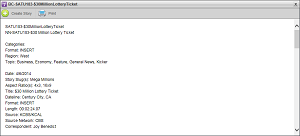
3.To print the Wire story displayed in Viewer panel, click or tap the  Print icon.
Print icon.
The Operating System Print dialog box opens for you to send the Wire story to a printer.
4.Depending on whether you work with Inception through a desktop computer or mobile device, use one of the following methods to use the content from the selected Wire story to create a new Broadcast story:
•Desktop Computer — in the toolbar, point to the  Create Story icon and then click Broadcast.
Create Story icon and then click Broadcast.
•Mobile Device — in the toolbar, tap the  Create Story icon to expand the list and then tap Broadcast.
Create Story icon to expand the list and then tap Broadcast.
Inception adds a new Broadcast story to the top of the Story Browser panel and opens the content from the Wire story in the Story Editor panel.
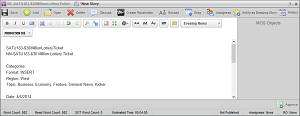
5.In the Story Editor edit the Broadcast story text as required.
6.After you finish editing the Broadcast story, click or tap the  Save icon.
Save icon.
Inception saves the modified story.
7.In the Story Browser panel, desktop users can use the following procedure to enter a Slug name for the new story:
a.Click the Slug cell associated with the new story.
b.Press the Space Bar to start entering a name in the Slug cell.
c.Enter a slug name for the new story.
d.Click any other cell in the Story Browser panel.
Mobile users cannot edit cells in the Story Browser panel that contain text.
For More Information on...
•creating Broadcast stories, refer to the section Create Broadcast Stories.
•opening the Story Browser panel, refer to the section Story Browser Panel.
•blacklisted content, refer to the section Find Blacklisted Content in a Feed.