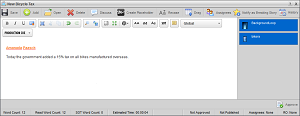
Take the MOS Lock from the User Editing a Story
When you edit a story, Inception locks the story content and MOS objects from other users. A user with Allow User to Take MOS Lock permission can take the MOS lock from the current user and start editing the MOS objects in the story. Inception automatically saves a story before passing the MOS lock and story to the taking user for editing.
Only users assigned the Allow User to Take MOS Lock permission can take the MOS lock and story from the user currently editing a story.
To take the MOS lock from the user currently editing a story
1.For example, User 1 opens the New Bicycle Tax story for editing.
The selected story opens for User 1 in the Story Editor. The full color MOS objects show User 1 that they can edit the MOS objects in the current story.
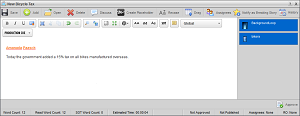
2.User 2 also opens the New Bicycle Tax story for editing.
The selected story opens for User 2 in the Story Editor. The grayed out MOS objects show User 2 that they cannot edit MOS objects in the current story.
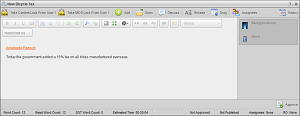
3.In the Story Editor, User 2 clicks or taps the  Take MOS Lock from User 1 icon.
Take MOS Lock from User 1 icon.
Inception displays the following Alert to User 2 on their computer:
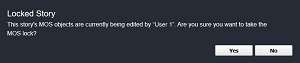
4.Choose one of the following options:
•To take the MOS lock from User 1 and start editing the MOS objects in the current story, click Yes.
Inception saves the story and passes the MOS lock and story to User 2 for editing. In the Story Editor, the  Take Content Lock from User 1 icon changes to the
Take Content Lock from User 1 icon changes to the  Save icon. The following Alert displays on the computer of User 1:
Save icon. The following Alert displays on the computer of User 1:
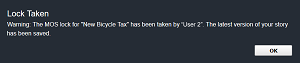
After User 1 clicks or taps OK, Inception adds the  Take MOS from User 2 icon to their Story Editor.
Take MOS from User 2 icon to their Story Editor.
•To let User 1 finish their editing, click No.
For More Information on...
•how to take the content lock from a user, refer to the section Take the Content Lock from the User Editing a Story.