 Metadata icon.
Metadata icon.Add Choices to Choice Lists
New choice lists created from the Create Attribute or Create Choice List pages of the Metadata panel do not contain choices. After you create a choice list you need to add choices to the choice list.
To add choices to a choice list
1. On the Configuration window toolbar, click the  Metadata icon.
Metadata icon.
The Metadata panel opens.
2.Click the Choice Lists tab.
The Choice Lists tab opens.
3.In the Configured Choice Lists table, select the choice list to add choices.
4.Click Manage Choices.
The Manage Choices page opens.
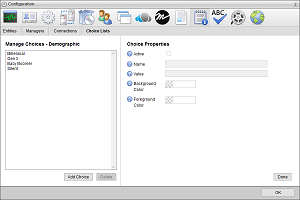
5.In the Manage Choices section, click Add Choice.
Inception creates a new choice named “New Choice” and saves the property values set for the new choice.
6.In the Choice Properties section, select the Active check box to activate the new choice and enable users to select this choice from the choice list. Clear this box to deactivate the choice and remove it from the choice list.
Deactivating a choice also removes the choice from all the custom attributes assigned the choice.
7.In the Name box, enter the name to display in the choice list that a user selects to choose this choice for a custom attribute.
8.In the Value box, enter the value that Inception stores when a use selects this choice. When you click in this box, Inception enters a suggested value that you can edit.
This value is sent as the value for a custom attribute when your Inception Server sends out MOS messages and RSS feeds.
9.Click the Background Color color square to use a color picker to select the background color for rows that use this choice. As you click in the color picker, the color square displays the selected color and the color picker displays the HTML color code of the selected color.
10.Click the Foreground Color color square to use a color picker to select the text color for rows that use this choice. As you click in the color picker, the color square displays the selected color and the color picker displays the HTML color code of the selected color.
11.In the Manage Choices section, click Add Choice. to add another choice to the choice list. To finish adding choices to a choice list, click Done in the Choice Properties section.