 Configuration icon.
Configuration icon. Streamline uses files systems to store the media files ingested into Streamline through a file storage method. You can add a Streamline FTP file system to push assets to a BlackStorm video server for playout. Through an FTP file system, Streamline can use MOS to integrate a BlackStorm video server into an OverDrive automation system.
After you add a file system, use the File Storage tab to associate the file system with a file storage method. Streamline users can use the associated file storage method to ingest media files into Streamline and then push assets to a BlackStorm video server for playout.
To add a file system to Streamline, you must be able to log in to Streamline as a system administrator.
To add an FTP file system to Streamline
1.Log in to your Streamline Server as an administrator.
2.On the main toolbar, click the  Configuration icon.
Configuration icon.
The Configuration window opens.
3.On the Configuration window toolbar, click the  System icon.
System icon.
The System panel opens.
4.Click the File Systems tab.
The File Systems tab opens.
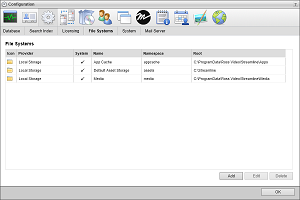
5.Click Add.
The Create File System settings open.
6.Use the Provider list to select FTP.
7.In the Namespace box, enter the name that Streamline uses to access the file system.
Once you create a file system, you cannot change the Namespace set for the file system.
8.In the Name box, enter a name for the file system.
9.In the Host box, enter the hostname or IP address of the FTP server.
10.In the Port box, enter port number that the FTP server uses to communicate with your Streamline Server.
11.In the Username box, enter the username for the FTP account that Streamline uses to access the FTP server.
12.In the Password box, enter the password for the FTP account.
13.In the Root box, enter the path to the folder on the FTP server to open upon initial connection.
14.Click Create.
Streamline adds the new file system to the File Systems list.