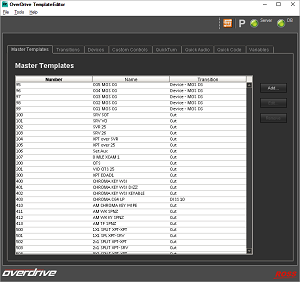
For OverDrive to playout an Inception rundown, you need to create the following OverDrive templates:
•Device Template for the BlackStorm Video Server
•Master Template for the BlackStorm Video Server Device
Device Template for the BlackStorm Video Server
To enable OverDrive to control the BlackStorm video server in the BlackStorm video server MOS workflow, you need to create a Device template for the BlackStorm video server.
To create a BlackStorm video server Device template:
1.Use one of the following methods to start TemplateEditor:
•On the desktop, double-click the TemplateEditor icon.
•Use the Start menu to select All Programs > OverDrive > TemplateEditor.
TemplateEditor opens.
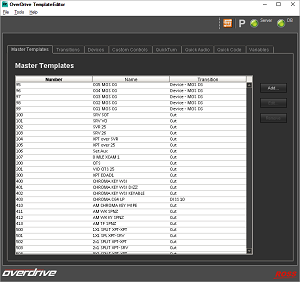
2.Click the Devices tab.
The Devices tab opens.
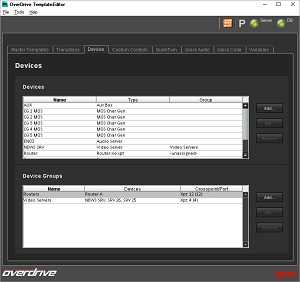
3.Click Add.
The New Device dialog box opens.
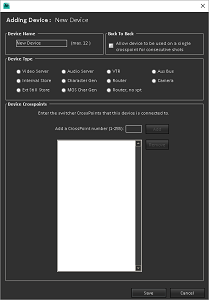
4.In the Device Name box enter a name for the new BlackStorm video server Device template.
Device template names can be up to 12 alphanumeric characters in length and must be unique within OverDrive.
5.Select the Back To Back check box for devices that have a single channel output, but are used in back-to-back shots, or multiple channels on the same remote.
When this check box is selected, device output is updated after a transition completes. Back to Back is automatically selected for zero crosspoint devices after changes to the Device template are saved.
6.In the Device Type section, select Video Server.
7.In the Video Server Properties section, select the Allow this Device to be Cued in Advance check box to cue the Video Server in advance of any shots it is assigned to in the rundown.
8.Select the Set this Device to MOS Device check box to enable the video server to work as a MOS device.
9.Enter the MOS ID of your Streamline system in the MOS ID box.
10.Use the Server Type list to select Generic as the server type for the video server device.
11.In the Clip box, enter the following MOS tag to set the clip name:
objPaths/objPath
12.In the Device Crosspoints section, enter a crosspoint number for the video server in the Primary box.
13.Click Add to associate the entered crosspoint with the video server.
The crosspoint is added to the device crosspoint list.
14.Click OK to save the new Device template and close the New Device dialog box.
The new Device template is added to the Devices list in TemplateEditor.
When changes are made to crosspoints associated with templates, the Crosspoints Changed dialog box opens after TemplateEditor closes. Review the listed changes, then click Close to close the Crosspoints Changed dialog box.
Master Template for the BlackStorm Video Server Device
After you create a Device template for your BlackStorm video server, you need to create a Master template for OverDrive to define the look of a shot that uses the BlackStorm video server associated with your video server Device template.
To create a Master template that uses your BlackStorm video server:
1.In TemplateEditor, click the Master Templates tab.
The Master Templates tab opens.
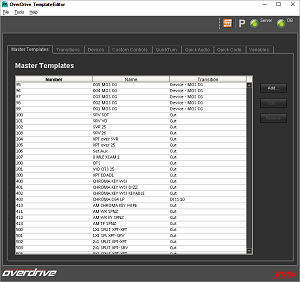
2.Click Add.
The New Master Template dialog box opens with Template Summary tab selected.
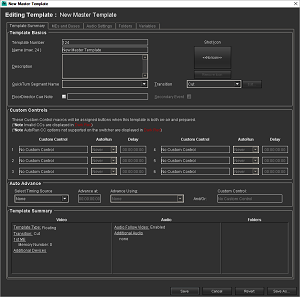
3.In the Template Number box enter an identification number for the new Master template.
OverDrive automatically assigns the Template Number for new Master templates. The assigned template number can be changed to a unique number between 100 and 9999.
4.In the Name box enter a name for the new Master template.
Master template names can be up to 24 alphanumeric characters in length and must be unique within OverDrive.
5.In the Description box enter a description for the new Master template.
6.Click the Icon button to select an icon to display in the rundown with all the shots created using the new Master template.
The Select Icon dialog box opens.
7.Select an image file (.jpg, .gif, .png, .bmp) to use as the icon for new shots created using the Master template.
8.Click OK to add the selected icon to the new Master template and close the Select Icon dialog box.
9.Use the Transition list to select the type of transition that shots created with the new Master template will use to transition to the next shot in the rundown.
10.Click the MEs and Buses tab.
The MEs and Buses tab opens.
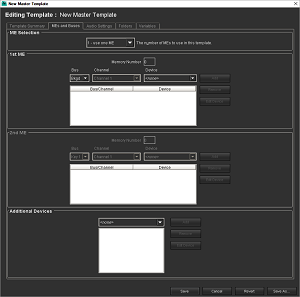
11.In the ME Selection section, use the provided list to select 1- use one ME.
12.In the First ME section, enter 0 as the switcher memory number to recall for the First ME in the Memory Number box.
13.Use the Bus list to select the Bkgd to configure the Background bus.
14.Use the Device list to select your BlackStorm video server Device.
15.Click Add to add the configured bus the First ME.
16.Click Save to save the new Master template that uses your BlackStorm video server Device template and close the New Master Template dialog box.