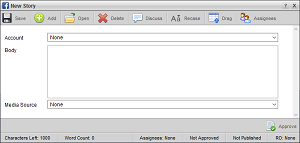
Inception enables you to create Facebook stories from the following panels:
•Running Order — while working with a running order in the Running Order panel you can add a new Facebook story directly to the open running order.
•Story Browser — when you do not want to immediately add a new Facebook story to a running order, you can create your new Facebook story from your Story Browser panel. You can add your Facebook story to a running order at any time.
•Story Editor — while editing a story in the Story Editor panel, you can use the content of the current story to create a new Facebook story. When you create a Facebook story from an existing Inception story, Inception produces a story family that includes the original and new story. All new stories created in such a manner inherit the Slug and the content of the original.
•Assignment — while working on an assignment in the Assignment Editor panel, you can create new Facebook story for the assignment. When you create a story from an assignment, Inception automatically makes the Slug for new stories the same as the assignment Slug. Changing the Slug of a new story does not change the assignment Slug.
1.Open the Story Editor panel to create a new Facebook story. For information about opening the Story Editor from a specific panel to create a new story, refer to the following procedures:
•Running Order — To create a story from the Running Order Panel.
•Story Browser — To create a story from the Story Browser panel.
•Story Editor — To create a story from the Story Editor Panel.
•Assignment — To create a story from the Assignment Editor Panel.
The Story Editor panel opens for you to create a Facebook story.
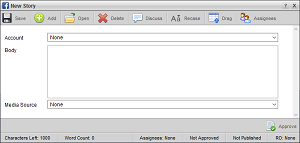
2.In the Account list, click or tap the Facebook account to which you want to publish the story.
3.In Body box, enter the story.
Facebook stories can contain up to 1000 characters. The Characters Left field at the bottom of the Story Editor indicates how many characters remain. After Inception publishes a Facebook story, Facebook automatically adds a thumbnail image and a short description for all URLs in the story.
Stories imported from an NCS rundown may contain text in ALL UPPER-CASE letters. To change the text to mixed case, click or tap the  Recase icon. Review the resulting text carefully because the case adjustment tool cannot account for all situations.
Recase icon. Review the resulting text carefully because the case adjustment tool cannot account for all situations.
4.If you do not want to include a picture or video with the story, go to step 8.
5.Use the Media Source list to select the media source that contains the image or video for the story.
The available types of media sources are as follows:
•Upload — previously-uploaded media files. You can also upload new media files to an Upload media source.
•Directory — media files held in a directory share.
•MOS — media files store on MOS devices connected to the Inception Server.
•QuickTurn — video segments that are automatically created by the Ross Video OverDrive QuickTurn application from QuickTurn tagged shots in an OverDrive rundown.
•Streamline — media files stored in a Ross Video Streamline asset management system.
6.Use the selected media source to select an image or video for the story.
Upload Media Source: Upload a New File
a.To the right of the Upload a File, click Browse or tap Choose File. If neither of the buttons are not visible, click or tap the  Upload A File icon to show appropriate button.
Upload A File icon to show appropriate button.
b.Upload a media file to the selected media source as follows:
•On a desktop computer, do the following:
›Browse to the media file to upload.
›Select the media file.
›Click Open.
•On a mobile device, upload an existing media file as follows:
›Tap Photo Library.
›Browse to the media file to upload.
›Select the media file.
›Tap Use.
•On a mobile device, record and upload a new video file as follows:
›Tap Take Video.
›Record a new video.
›Tap Use Video.
The uploaded media file is also selected as the media file to include with the story.
c.Go to step 7.
Upload Media Source: Existing File
a.Use the File list to select the media file to include with the story. If the File list is not visible, click or tap the  View Uploaded Files icon to show the list.
View Uploaded Files icon to show the list.
b.Go to step 7.
Directory Media Source
a.Use one of the following methods to select the media file to include with the story:
•Click or tap the  Browse icon to use the File list to select a media file.
Browse icon to use the File list to select a media file.
•Click or tap the  Filename icon to use the File list to enter the name of a media file.
Filename icon to use the File list to enter the name of a media file.
b.Go to step 7.
MOS Media Source
a.Open the MOS Objects panel or MOS Favorites panel.
b.In the MOS Objects panel or MOS Favorites panel, locate the MOS object that contains the media file to include with the story.
c.Drag the icon of the MOS object that you want to include with the story from the MOS Objects panel or MOS Favorites panel to the Asset box in the Story Editor panel, then release the MOS object.
d.Go to step 7.
QuickTurn Media Source
a.Use the Segment list to select the QuickTurn segment video file that you want to include with the story.
b.Go to step 7.
Streamline Media Source
a.Drag the asset that contains the media file that you want to include in the story from the MOS Objects panel, the Streamline Plugin panel, or Streamline to the Asset box.
If you dragged the wrong asset into the Asset box, click or tap the  Remove icon to remove the asset.
Remove icon to remove the asset.
b.Go to step 7.
7.If you are on a desktop computer and you want to preview the image or video, click the  Preview icon. Video previews are not available on mobile devices.
Preview icon. Video previews are not available on mobile devices.
The video opens in the Video Player panel. The Video Player panel cannot play some video file formats that Inception supports.
Given that QuickTurn media sources list planned but not yet created video segments, the Video Player panel may not be able to preview video from a QuickTurn media source.
Inception saves the story. Drag the new Facebook story into a running order to publish the story when you playout the running order. Publishing a Facebook story uploads the story content to your Facebook website.
For More Information on...
•spell checking story text, refer to the chapter Spell Checking.
•blacklisted content, refer to the section Find Blacklisted Content in Your Stories.
•editing Facebook stories, refer to the section Edit a Facebook Story.
•adding stories to a running order, refer to the chapter Editing the Running Order.